Just purchased Adobe Lightroom? Here’s how to get started with your subscription.
Step 1: Check Your Email for the Product Code
- Open the email containing your Adobe Lightroom 1TB activation code.
- Copy the product code – you’ll use this in the next steps.
Step 2: Go to Adobe’s Redemption Page
- Visit: https://redeem.adobe.com
- This is the official page to enter and activate your code.
Step 3: Sign In or Create an Adobe Account
- You’ll be asked to sign in with your Adobe ID.
- Already have one? Sign in.
- New to Adobe? Click “Create an account” and follow the quick steps.
Step 4: Redeem Your Product Code
- After signing in, paste your product code into the redemption field.
- Click “Redeem”.
- Adobe will confirm your 1-year Lightroom plan with 1TB cloud storage is active.
Step 5: Download Adobe Creative Cloud
- If you don’t have it yet, download the Creative Cloud app here:
👉 https://creativecloud.adobe.com/apps/download/creative-cloud - Install the Creative Cloud desktop app on your computer.
Step 6: Install Adobe Lightroom
- Open the Creative Cloud app and sign in with the same Adobe ID you used to redeem the code.
- Find Adobe Lightroom in the app list.
- Click “Install” to download and set it up.
Step 7: Start Editing with Lightroom
- Your subscription is now live for 1 year, including 1TB of Adobe cloud storage.
- You can use Lightroom on desktop, mobile, and web, with all your photos synced to the cloud.
If you face any activation issues, visit Adobe Help Center or contact Adobe support directly for assistance.
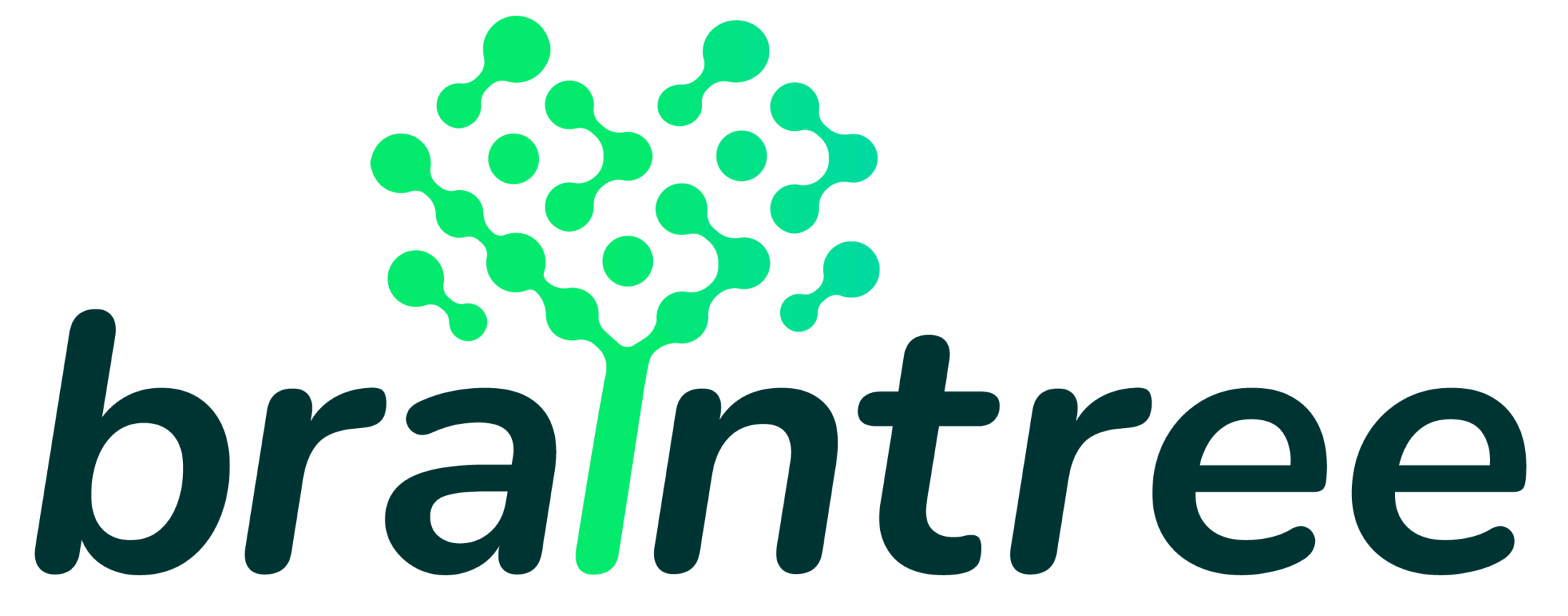
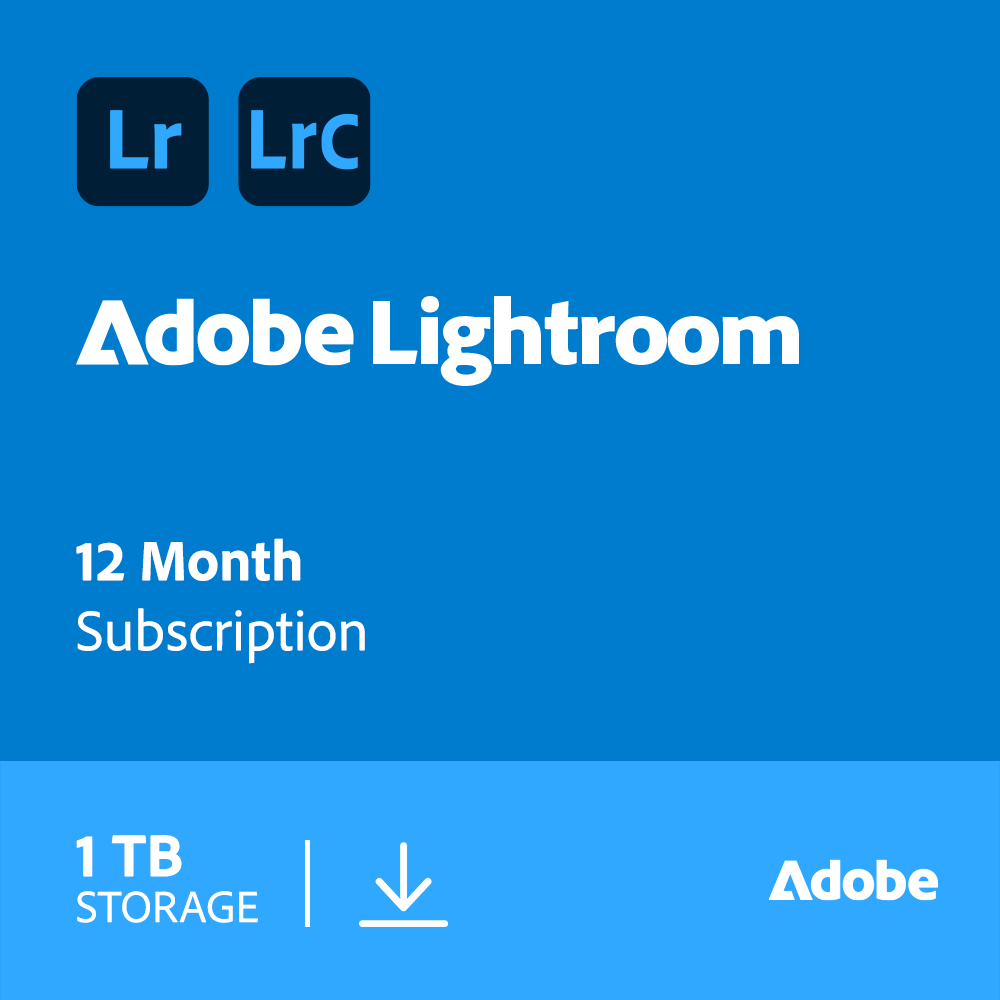
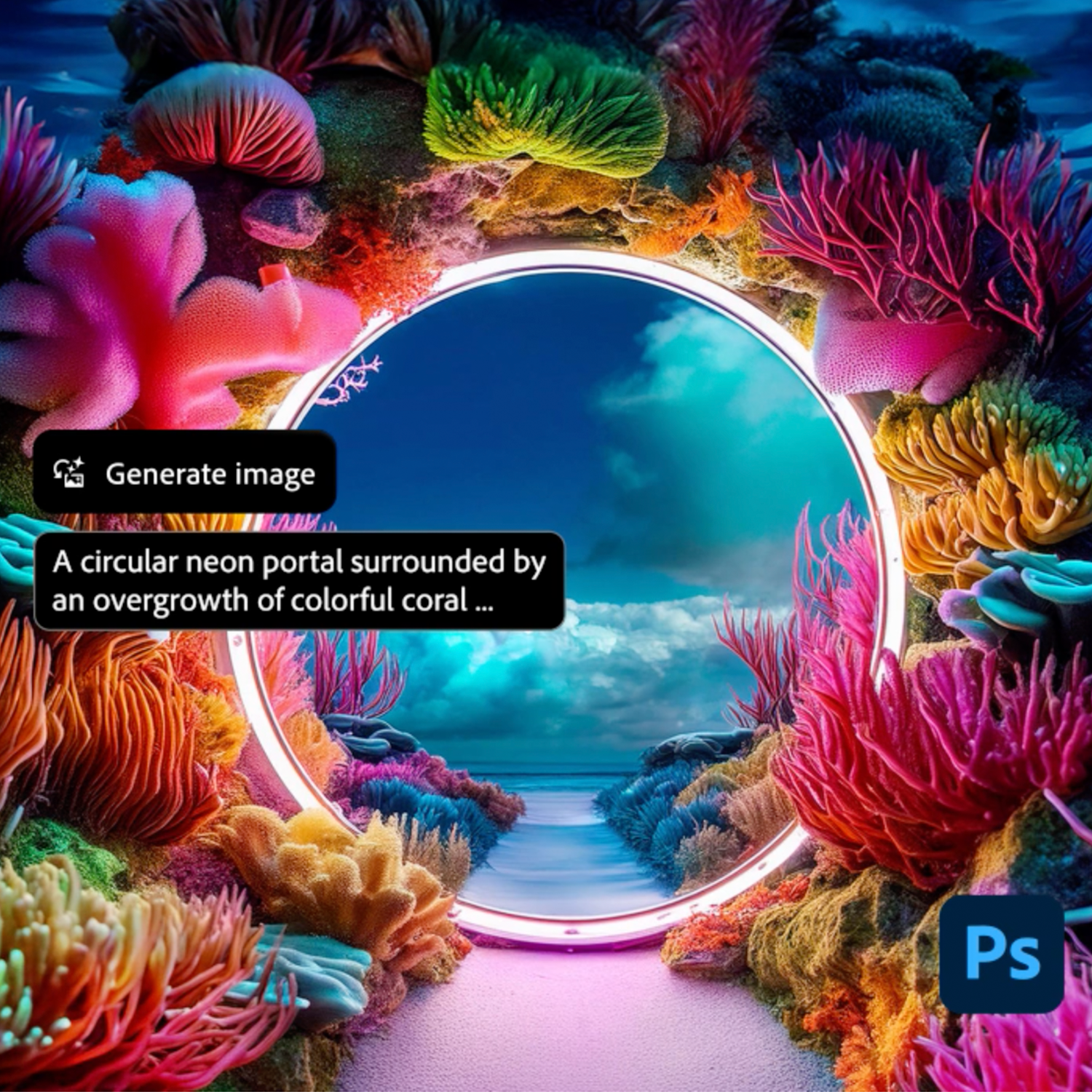
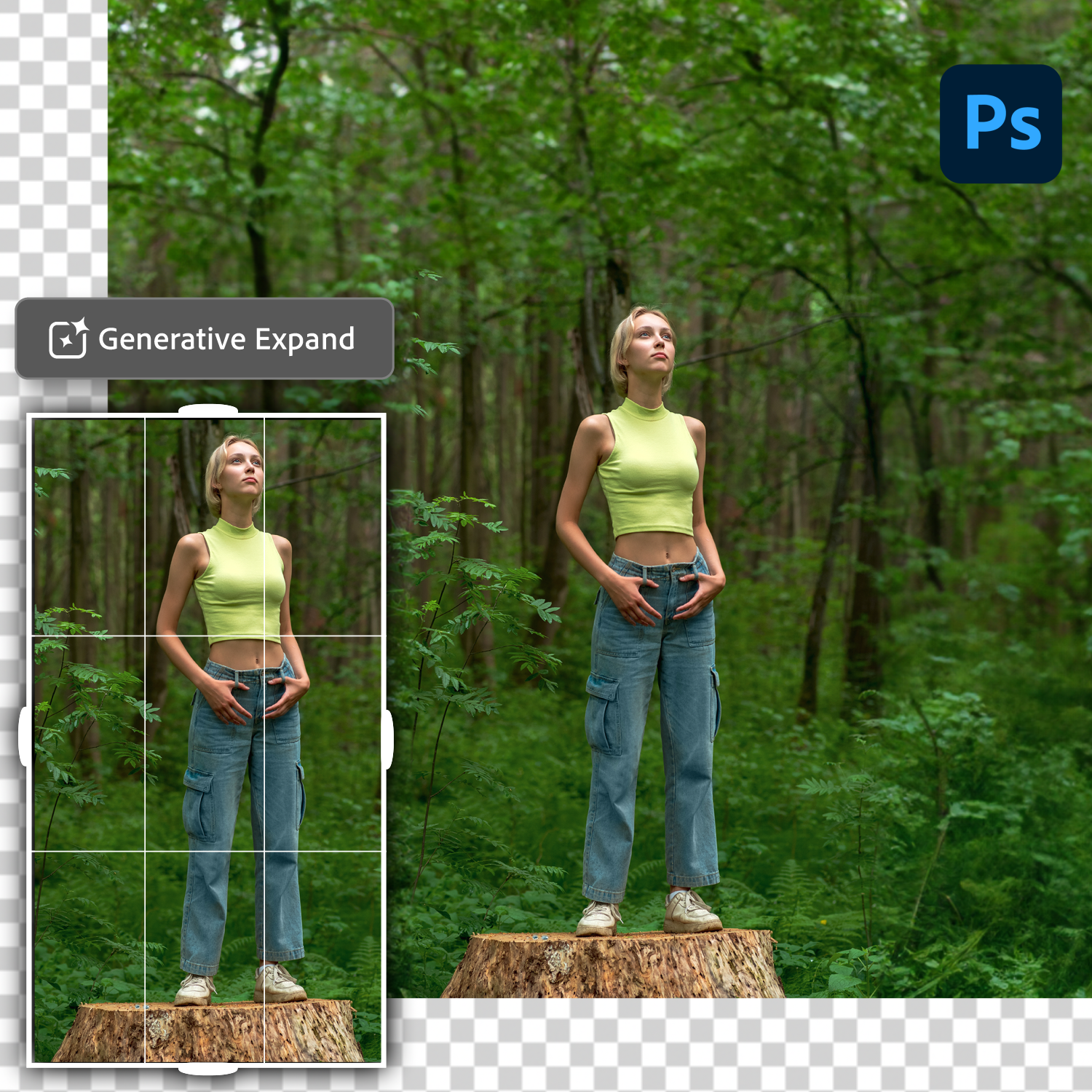
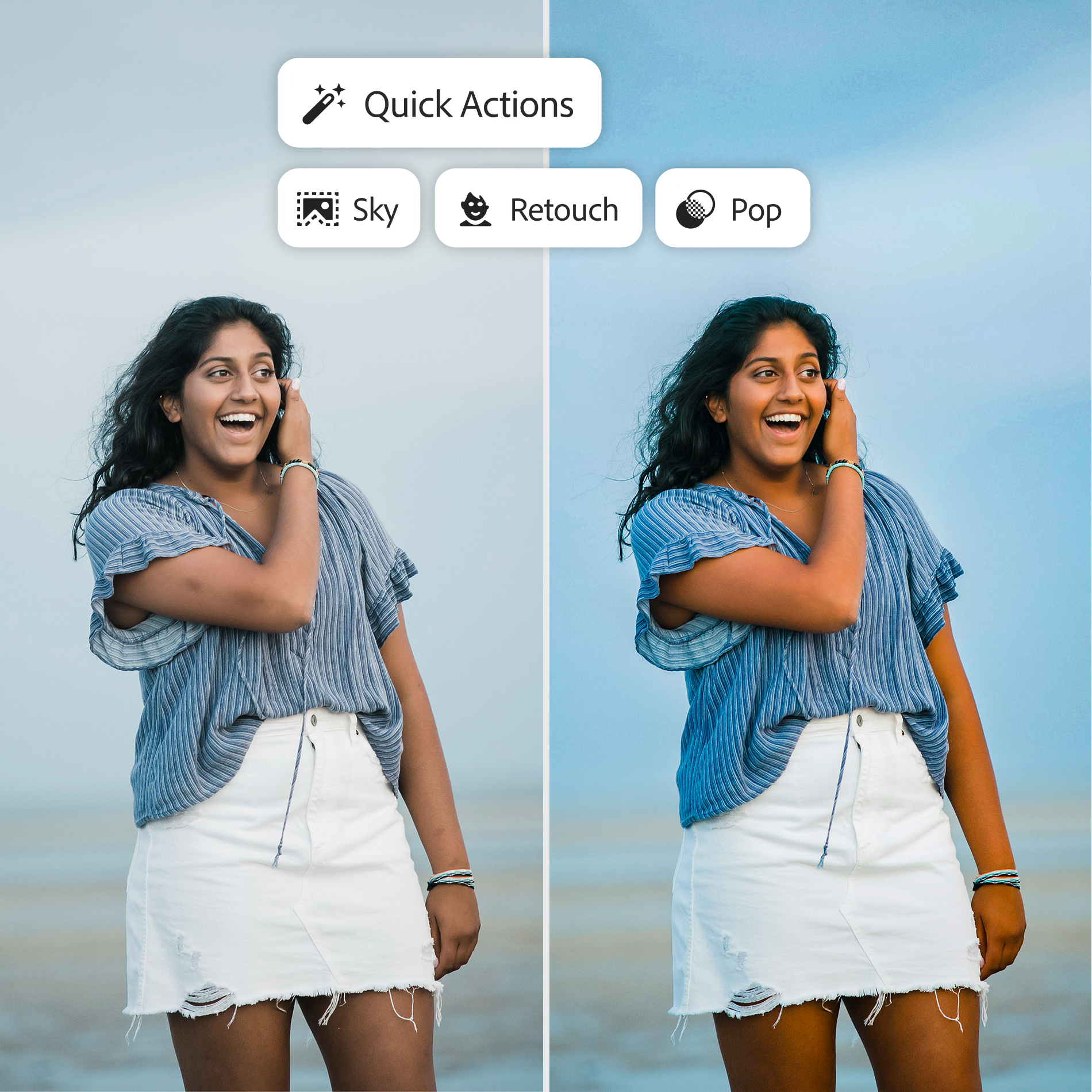
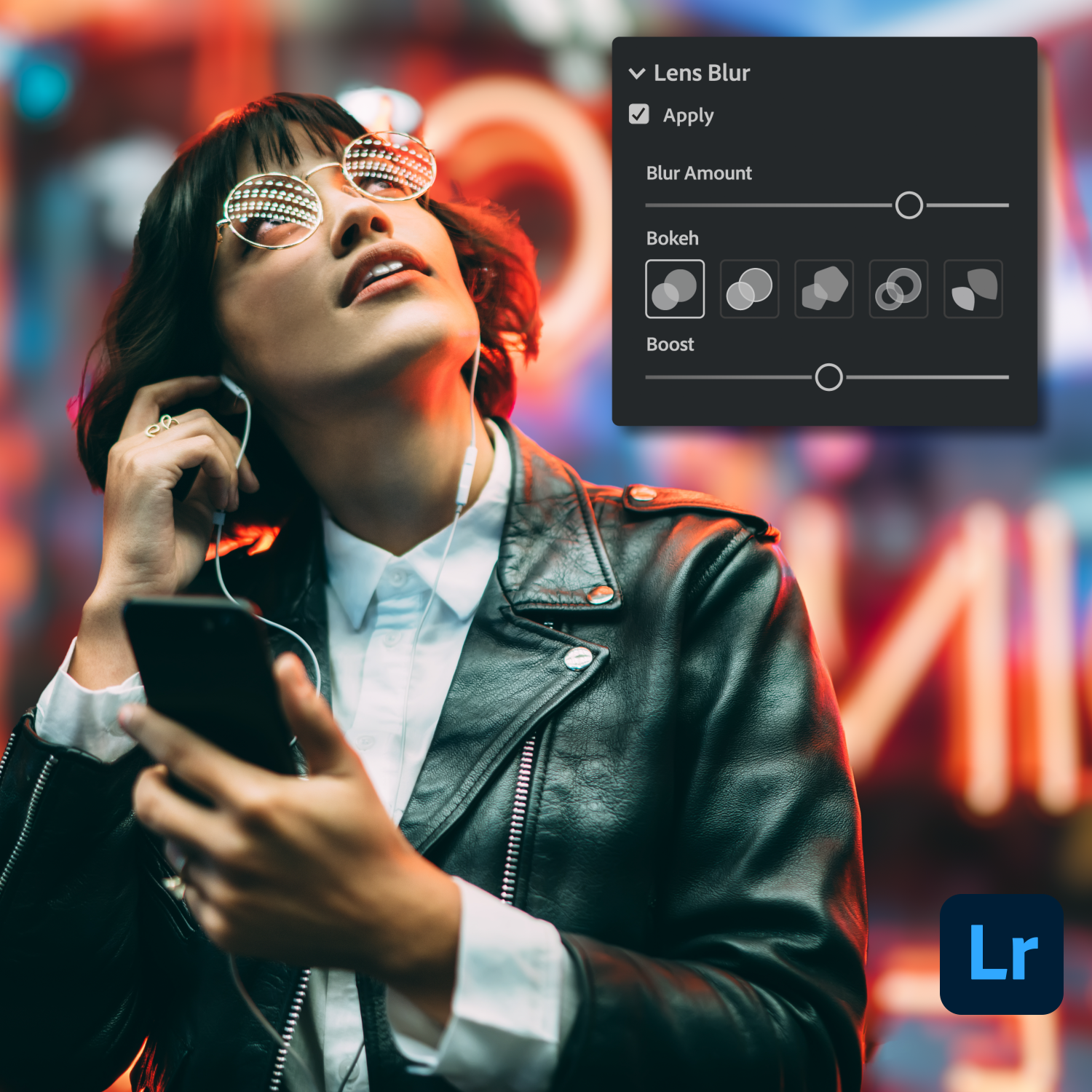
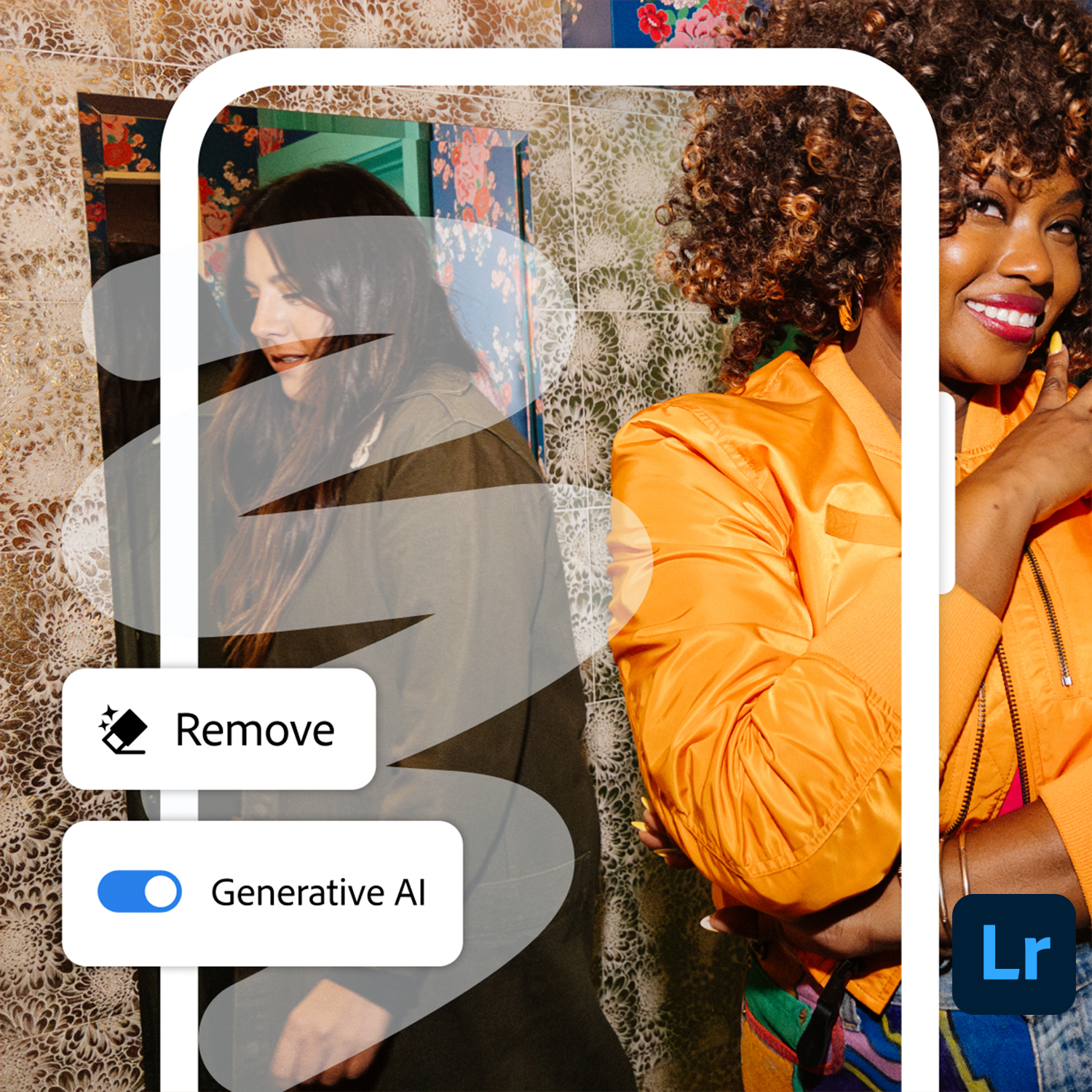
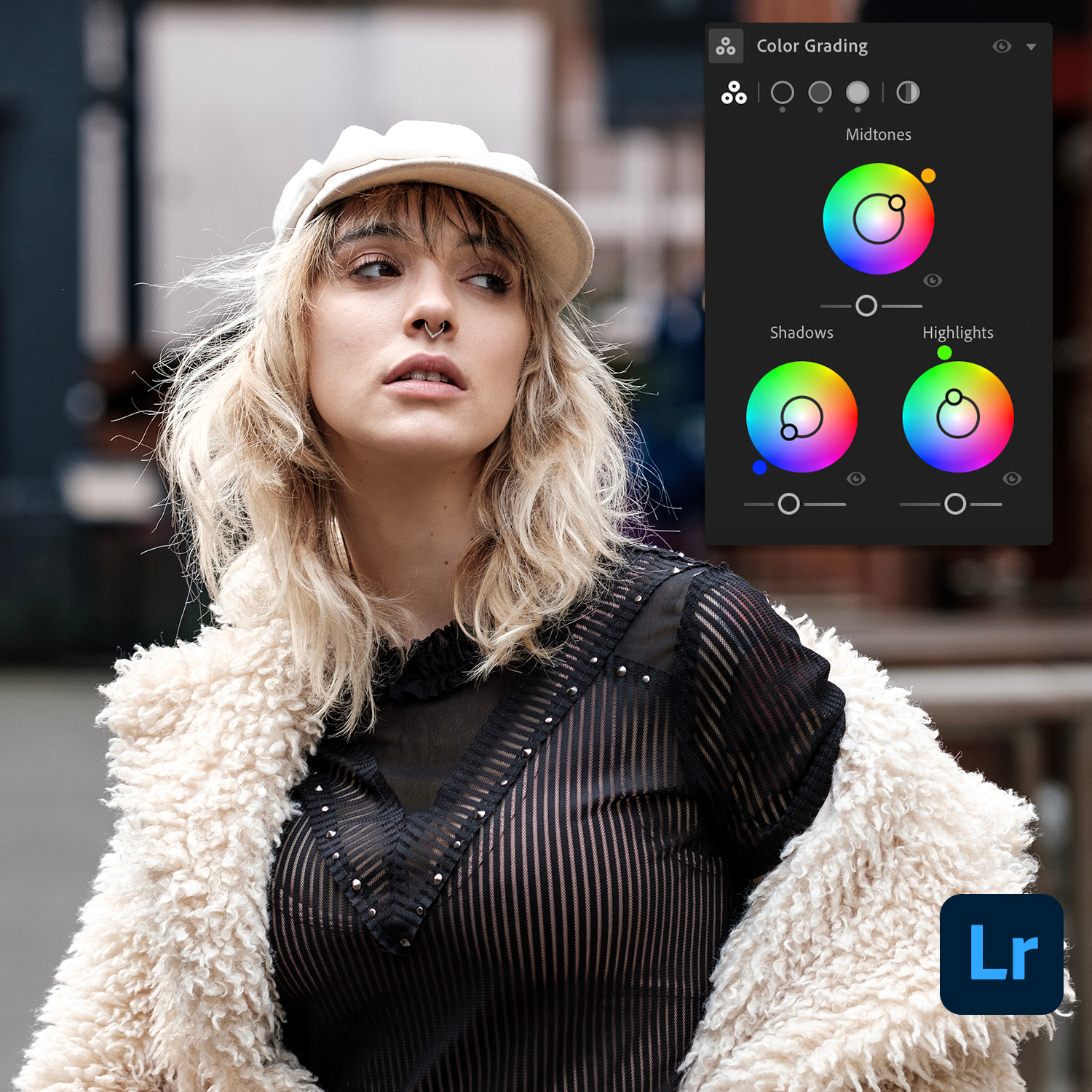
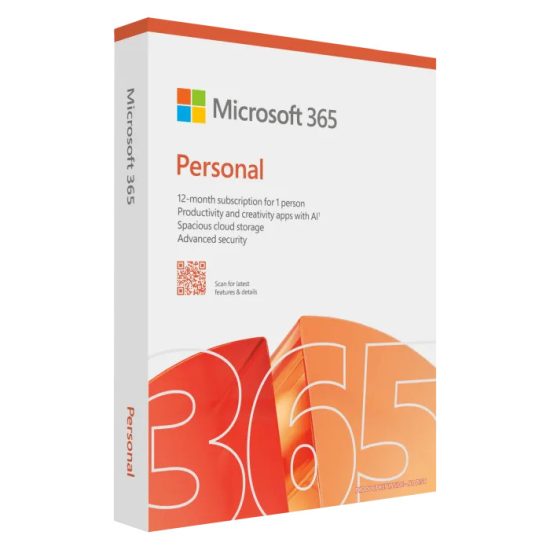
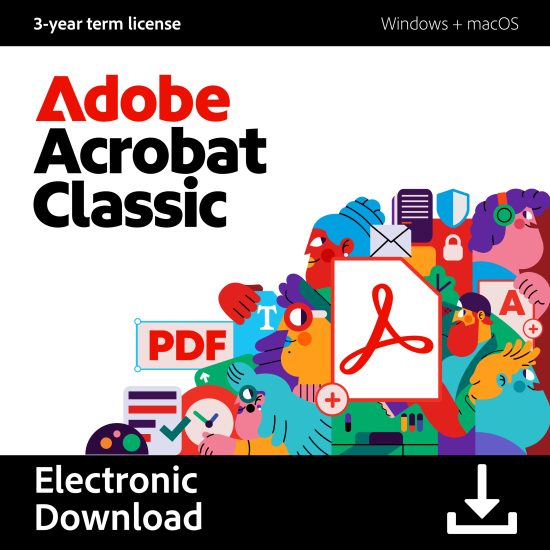
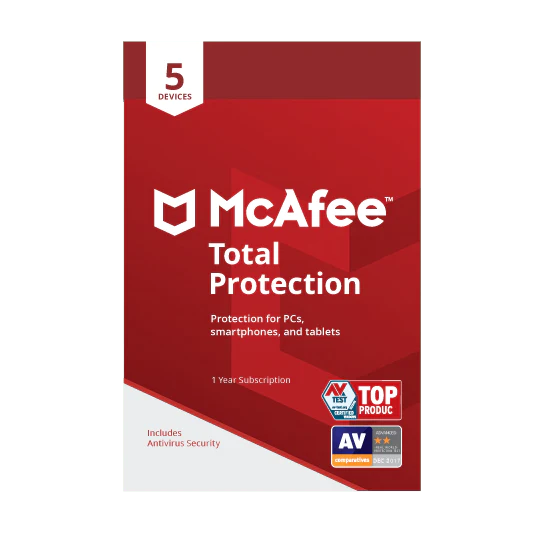
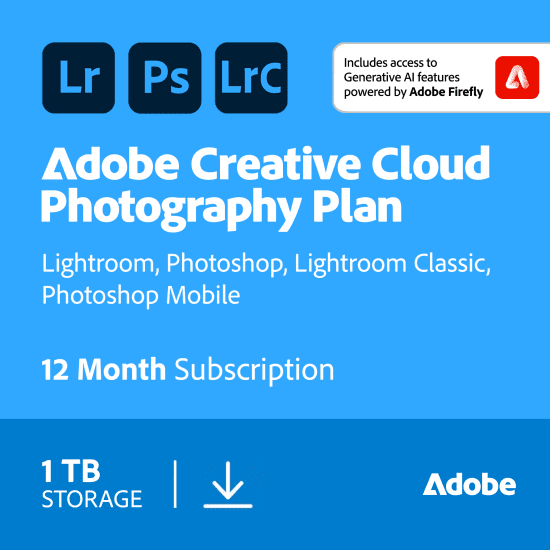
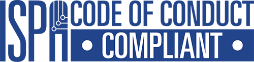





Reviews
There are no reviews yet.