Just purchased Adobe Express? Here’s how to get started with your subscription.
Step 1: Check Your Email for the Product Code
- Open the email that contains your Adobe Express product code.
- Copy the product code to use during the activation process.
Step 2: Download Adobe Express
- Visit the Adobe Express download page on Adobe’s website.
- If you’re using a mobile device, you can download the Adobe Express app from the Google Play Store (Android) or Apple App Store (iOS).
- If you are on a desktop, you can use the web version by signing into your Adobe account on the Adobe Express page.
Step 3: Install Adobe Express (For Mobile Devices)
- If you’re on a mobile device, download and install the Adobe Express app from your device’s app store (Google Play or Apple App Store).
- After installation, open the app.
Step 4: Sign In or Create an Adobe Account
- Once you open Adobe Express, you’ll be prompted to sign in with your Adobe ID.
- If you already have an Adobe ID, sign in using your credentials.
- If you don’t have an Adobe ID, click Create an Adobe ID and follow the prompts to create one.
Step 5: Activate Adobe Express Using Your Product Code
- After signing in, you will be prompted to enter your product code.
- Paste the product code you received in your email into the activation box.
- Click Activate.
- Adobe will verify the product code, and once verified, Adobe Express will be activated.
Step 6: Start Using Adobe Express
- Once activation is complete, you can start using all the features of Adobe Express.
If you encounter any activation issues, Adobe’s support page offers troubleshooting tips, or you can contact their customer service for further assistance.
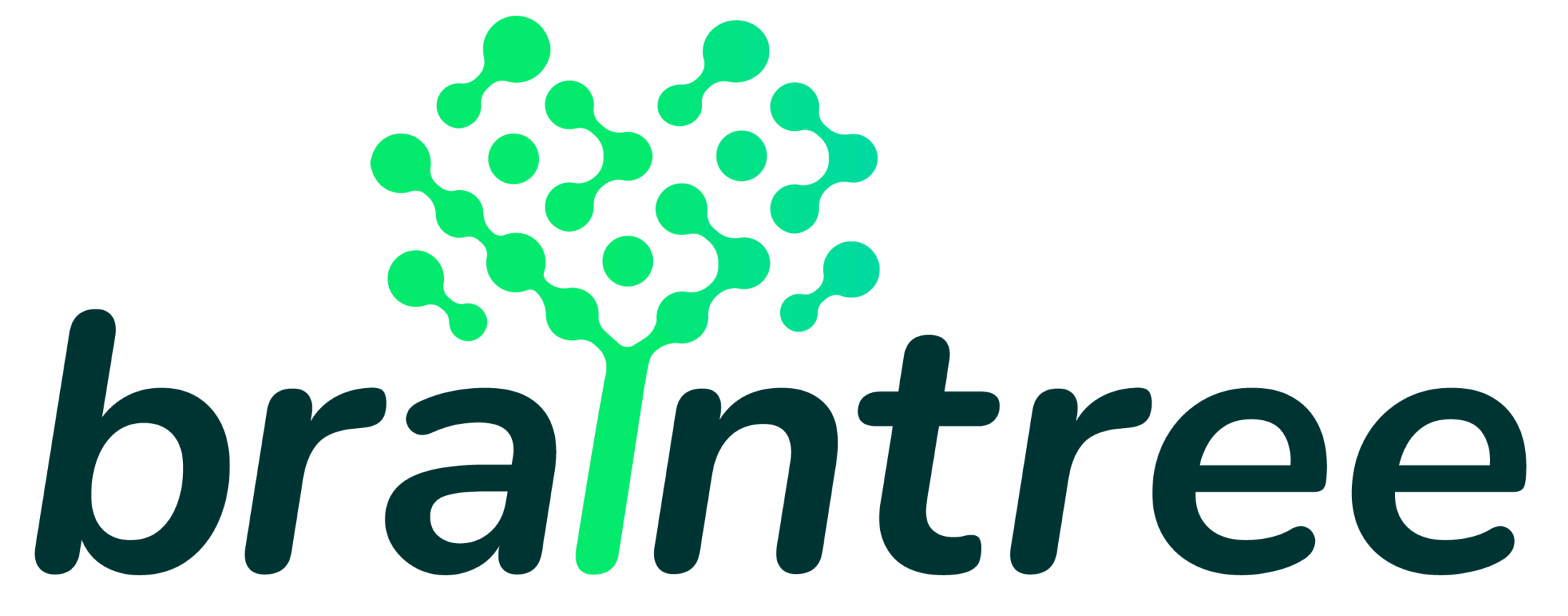

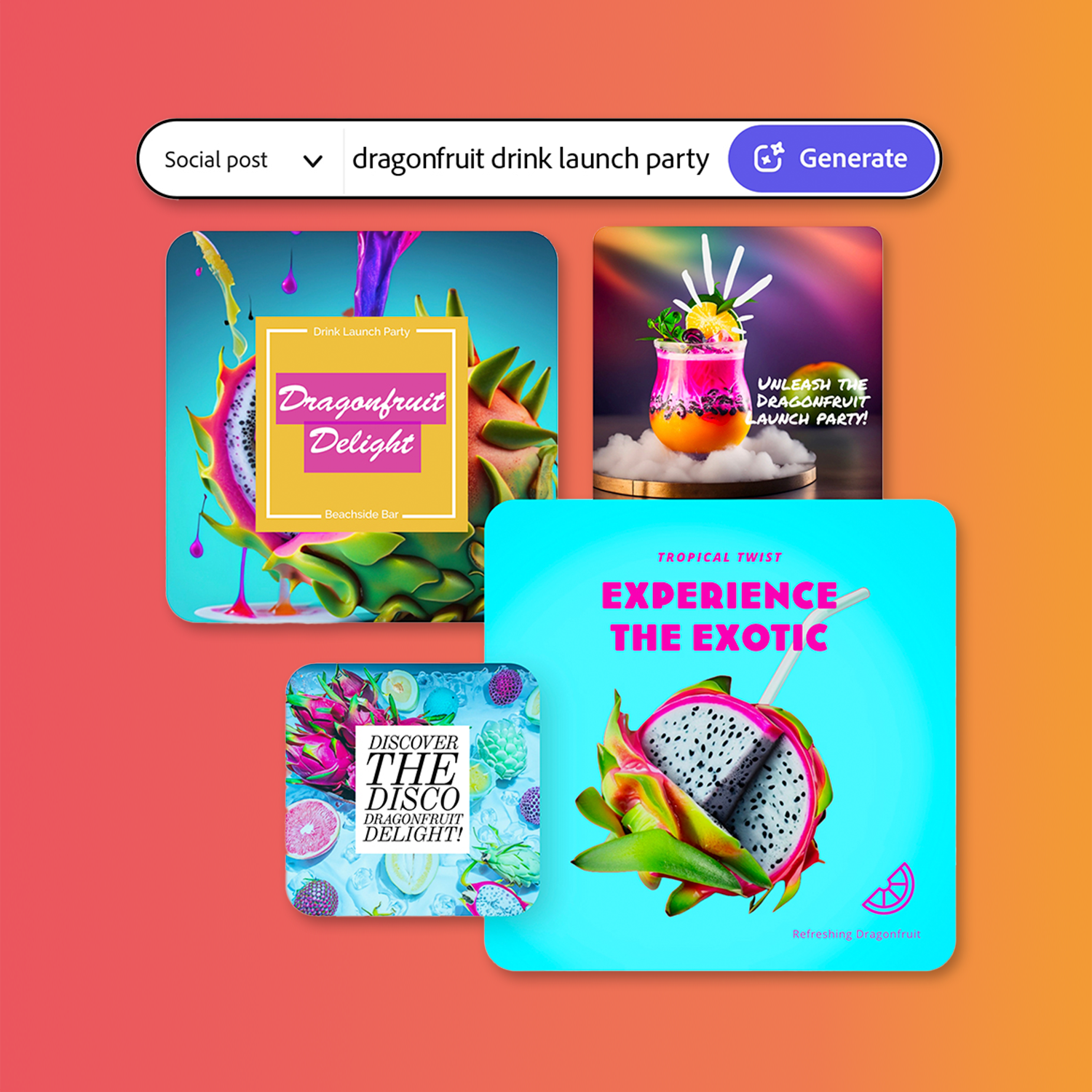
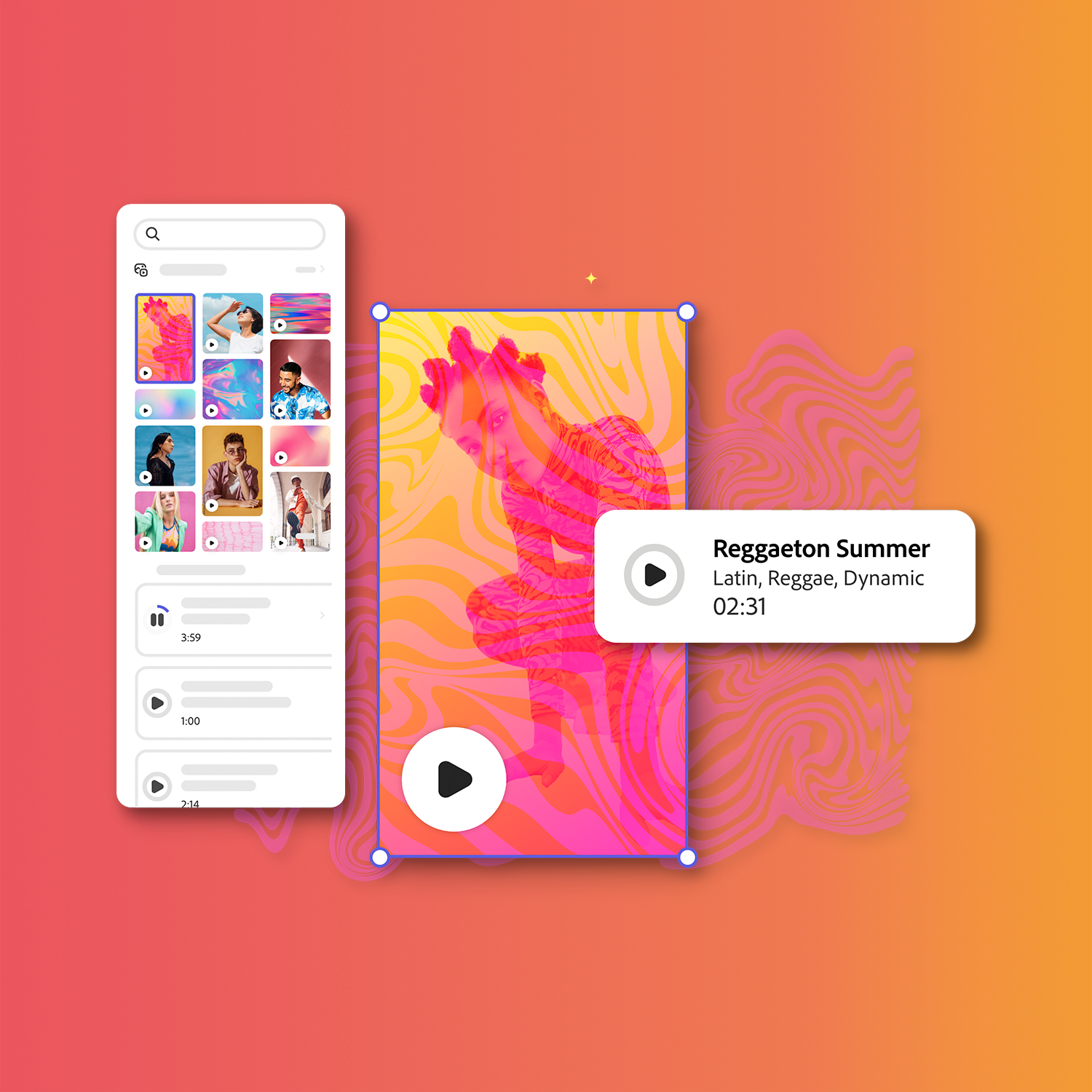

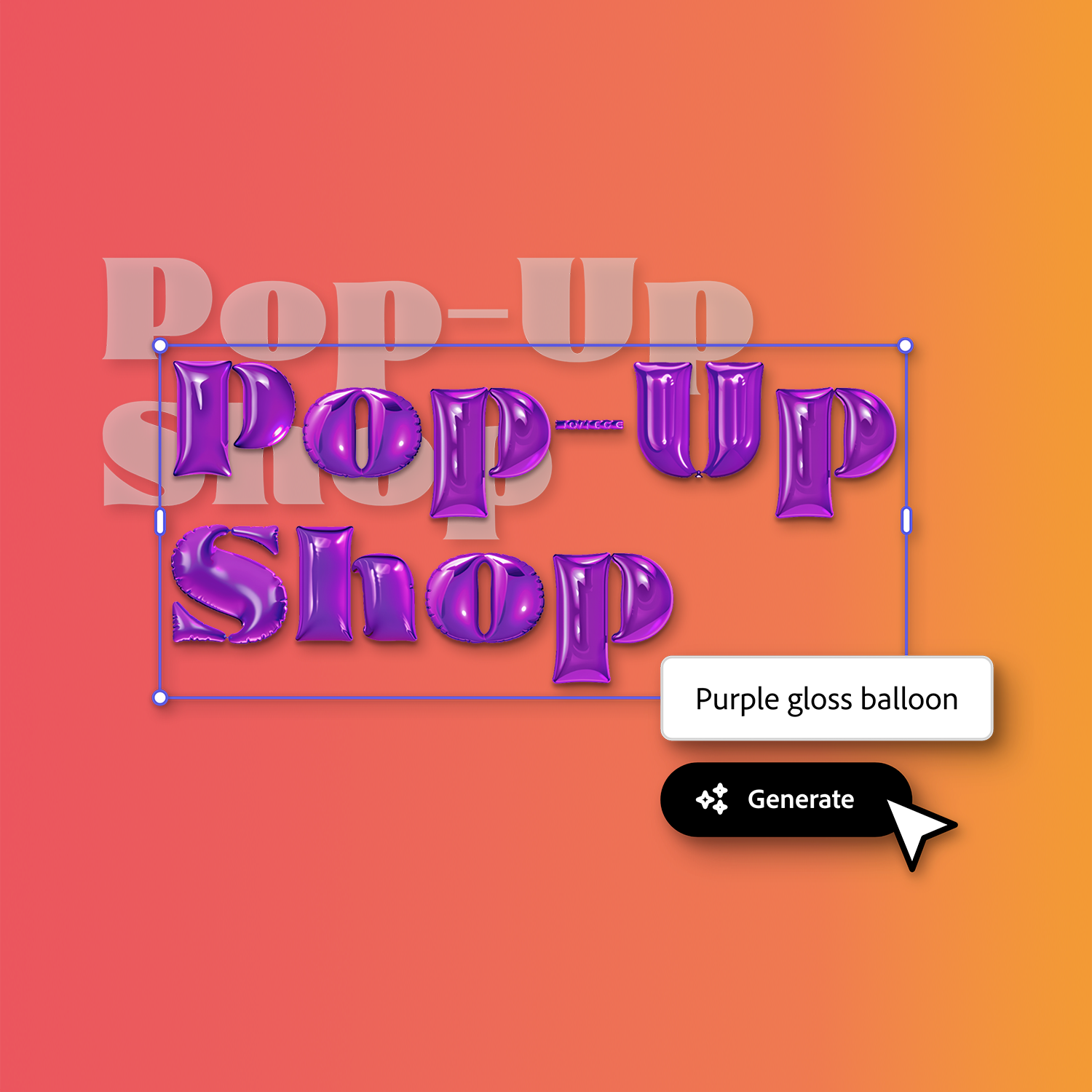
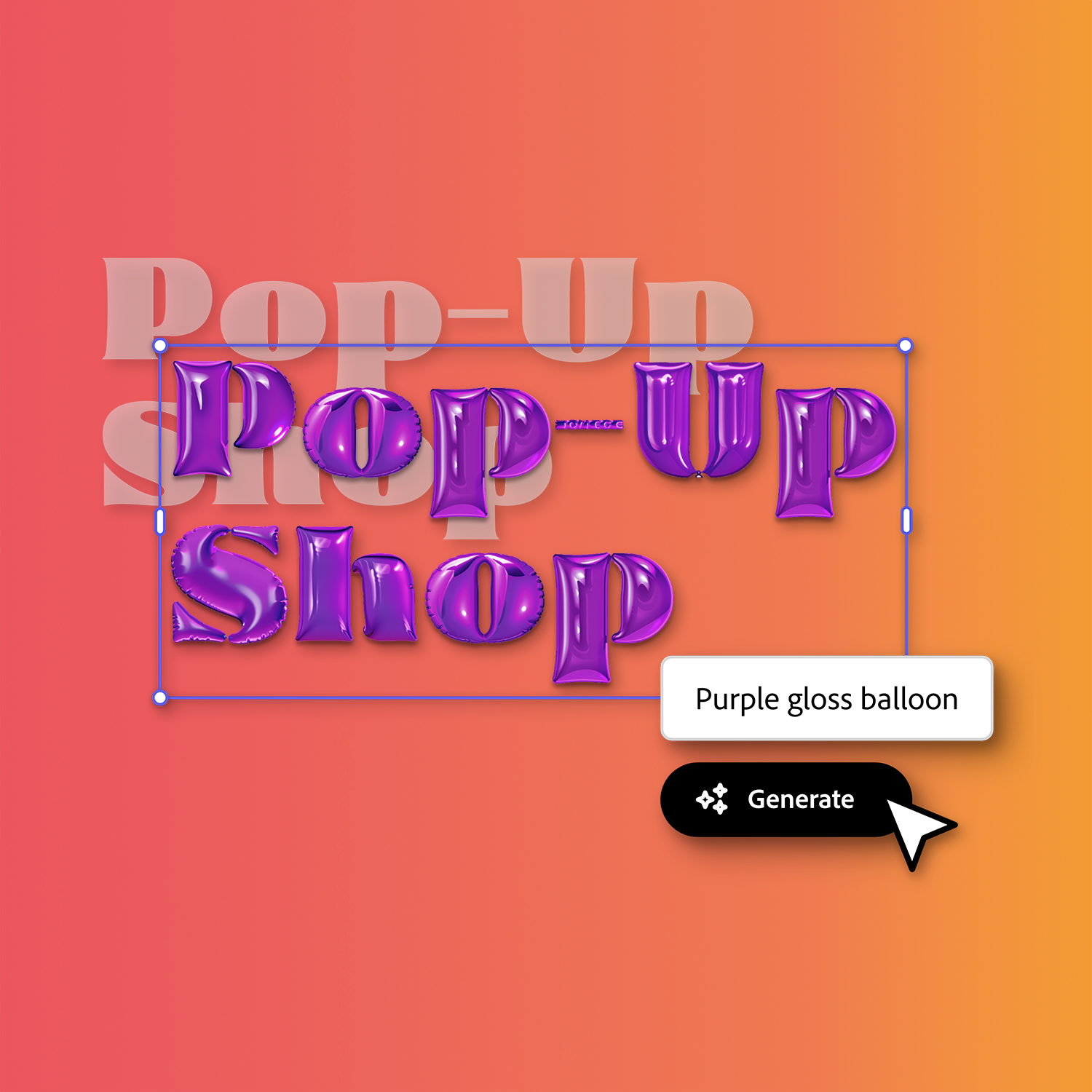


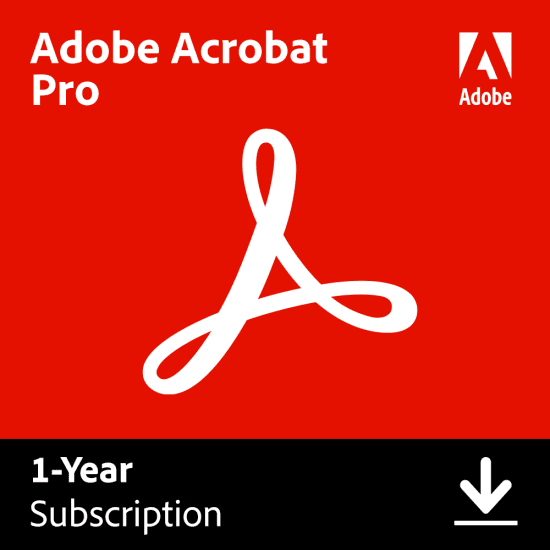
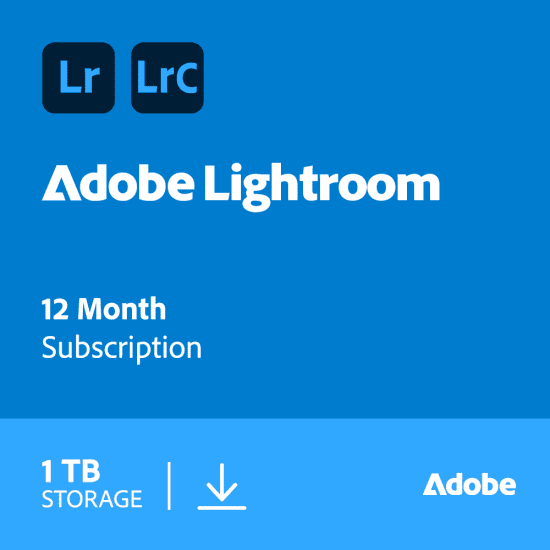
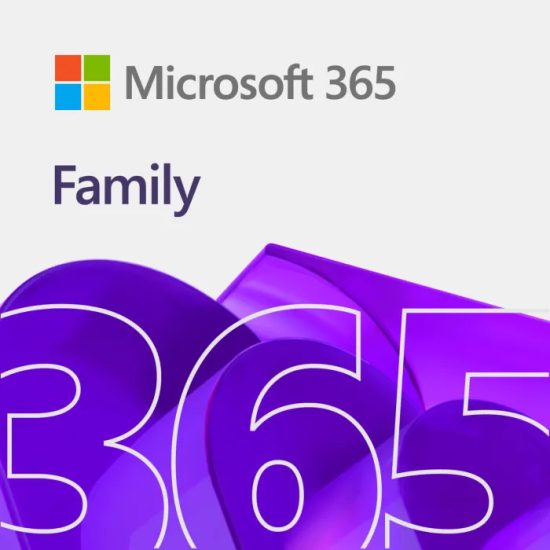
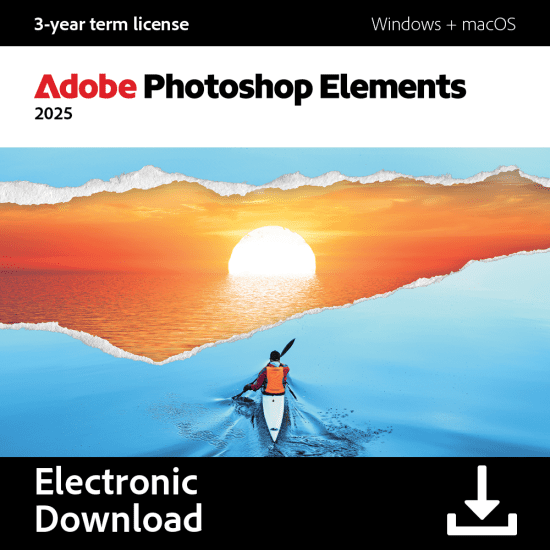
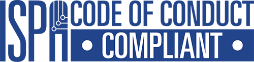





Reviews
There are no reviews yet.