Just purchased Adobe Creative Cloud Photography? Here’s how to get started with your subscription.
Step 1: Check Your Email for the Product Code
- Open the email that includes your Adobe Creative Cloud Photography Plan 1TB activation code.
- Copy the product code for use in the next steps.
Step 2: Go to Adobe’s Redemption Page
- Visit: https://redeem.adobe.com
- This is where you’ll enter and activate your product code.
Step 3: Sign In or Create an Adobe Account
- You’ll be prompted to sign in with your Adobe ID.
- If you already have an Adobe account, log in.
- If you don’t, click “Create an account” and follow the steps to register.
Step 4: Redeem Your Product Code
- After logging in, enter the product code you received in your email.
- Click “Redeem” to activate your subscription.
- Adobe will confirm the activation and show the subscription details (e.g., valid for 1 year with 1TB of cloud storage).
Step 5: Download Adobe Creative Cloud App
- If not already installed, go to: https://creativecloud.adobe.com/apps/download/creative-cloud
- Download and install the Creative Cloud desktop app.
Step 6: Install Your Photography Apps
- Open the Creative Cloud app and sign in.
- Look for apps included in your Photography Plan—typically:
- Adobe Photoshop
- Adobe Lightroom
- Lightroom Classic
- Click “Install” next to each app you want to use.
Step 7: Start Creating
- Your Photography Plan with 1TB cloud storage is now active for one year.
- You can start editing and organizing photos with industry-leading tools and store them securely in the cloud.
If you face any activation issues, visit Adobe Help Center or contact Adobe support directly for assistance.
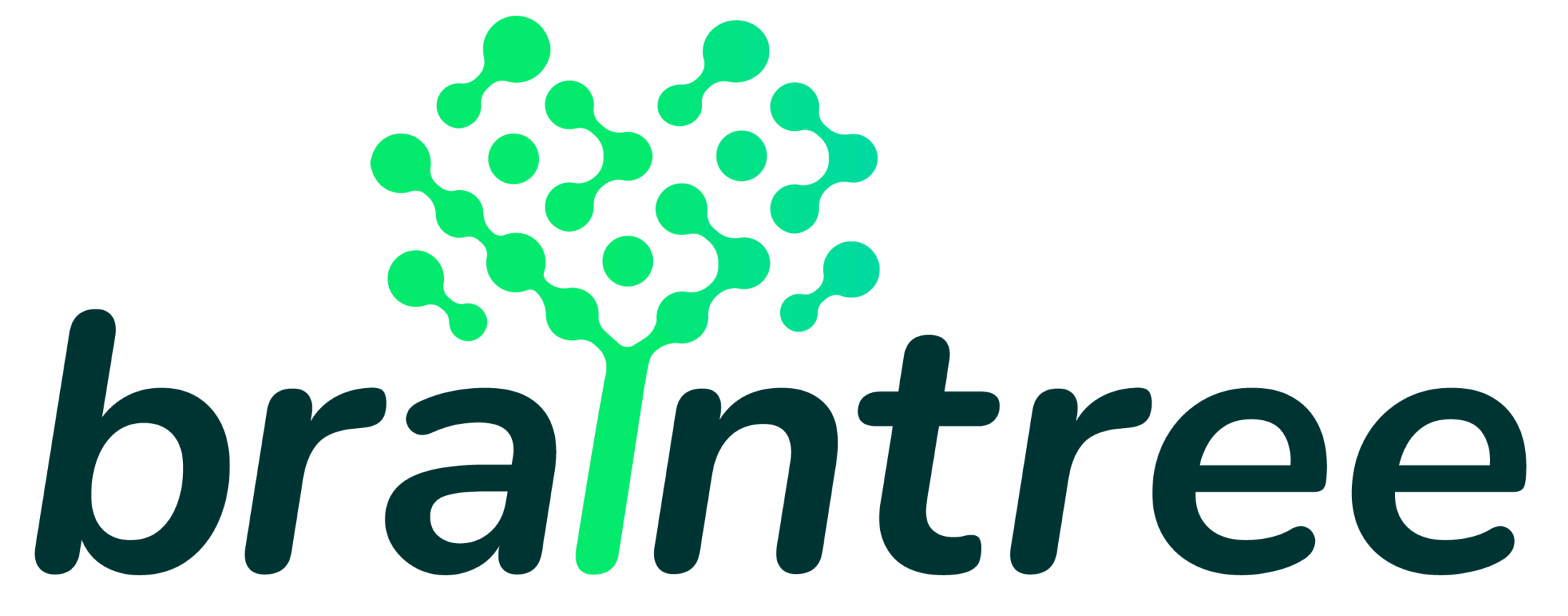
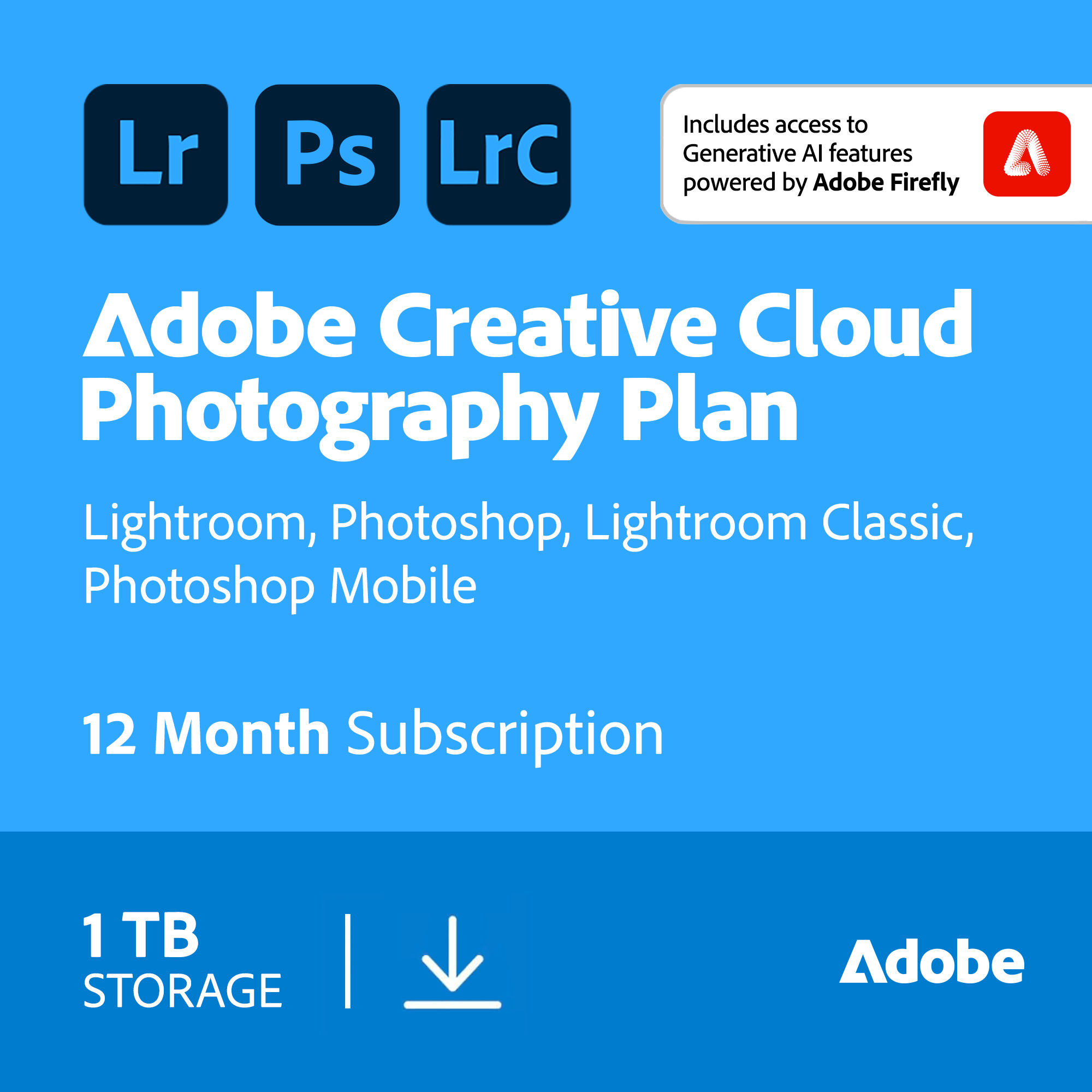
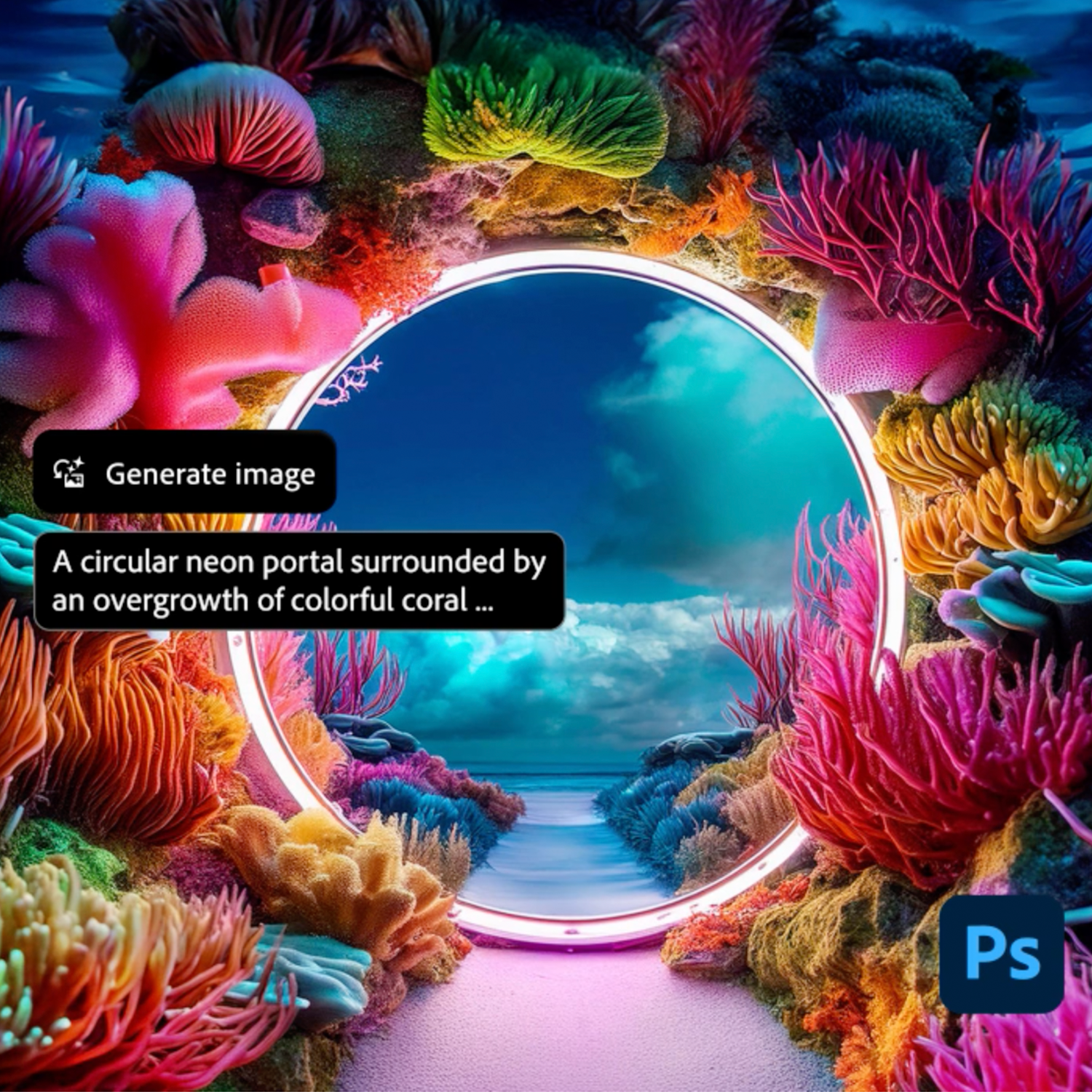
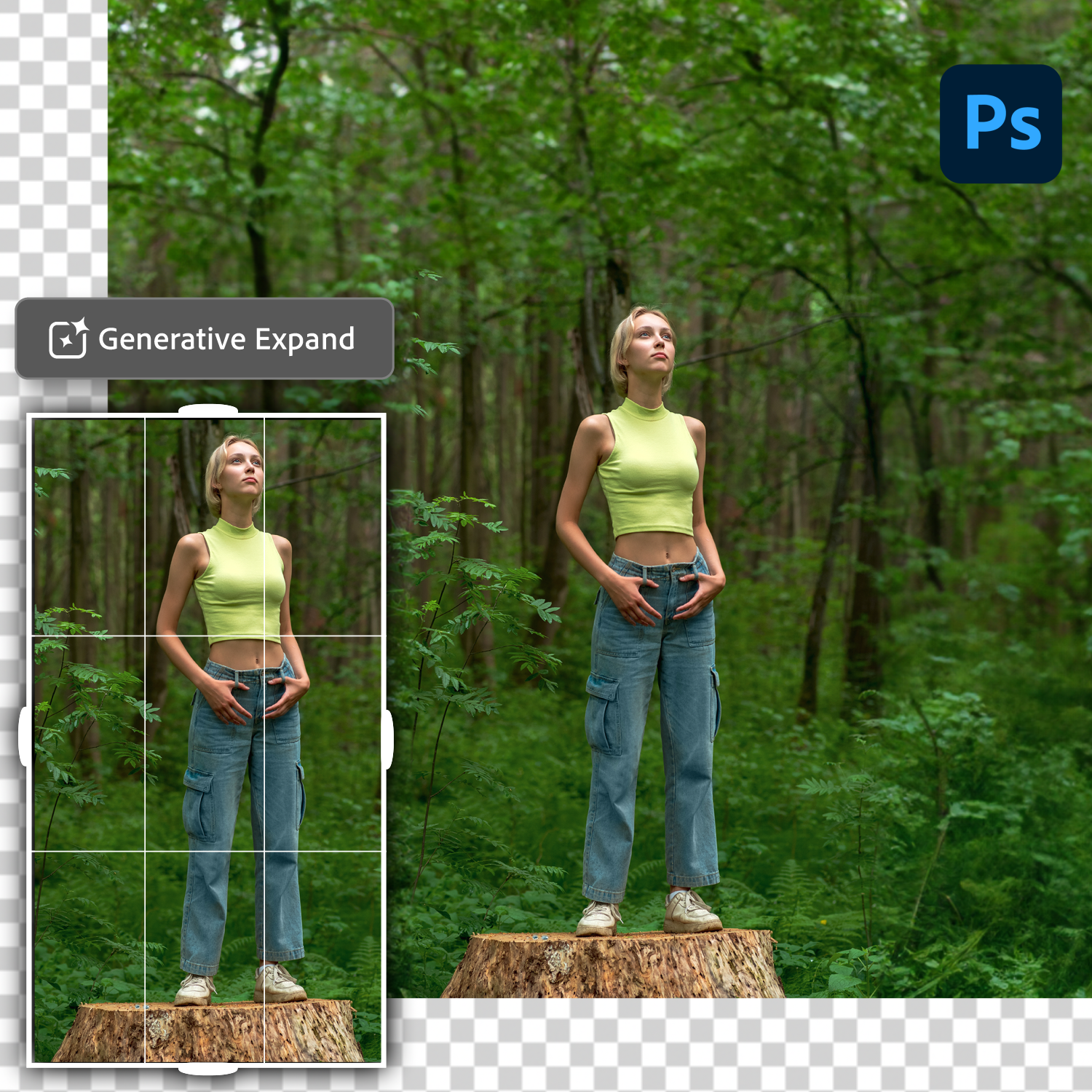
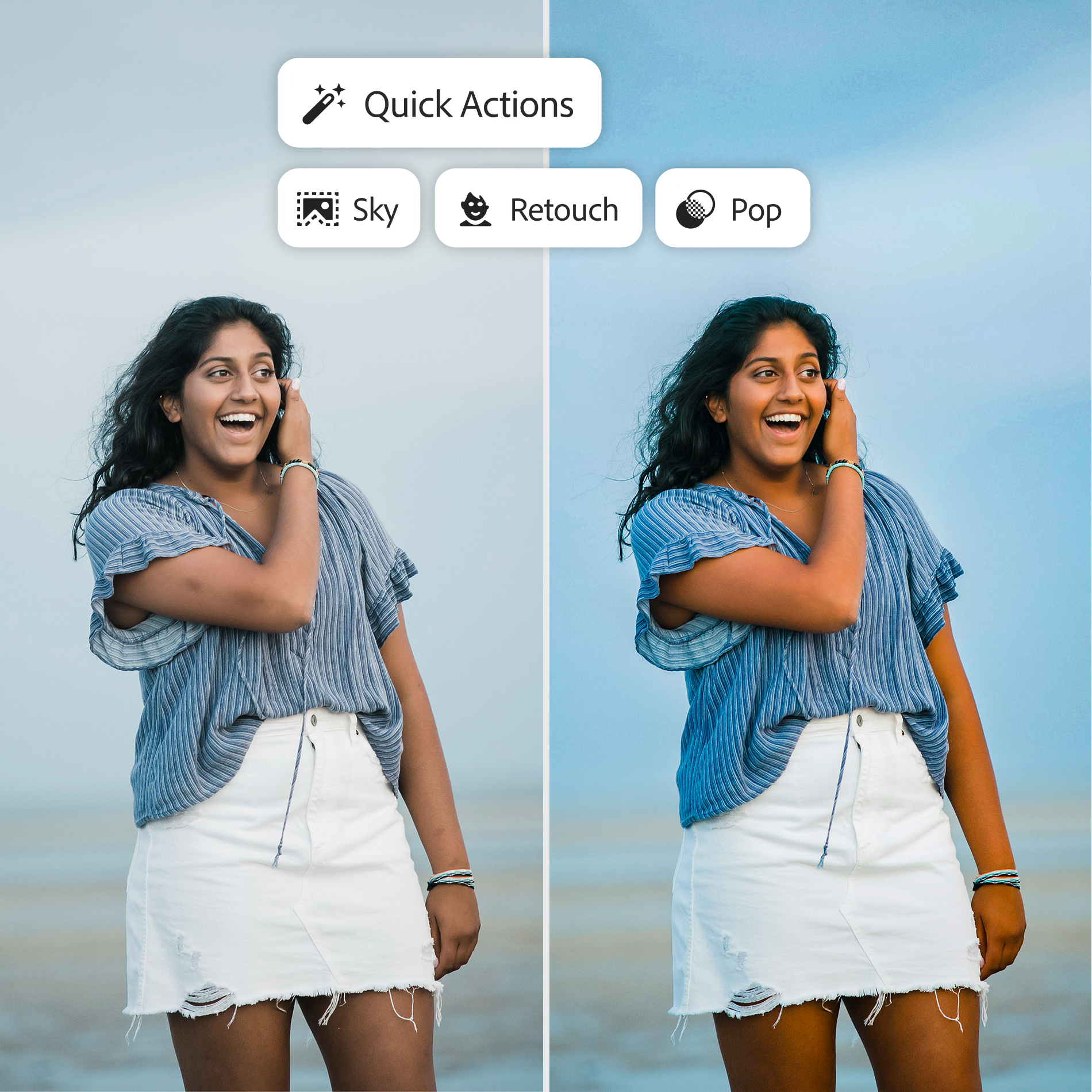
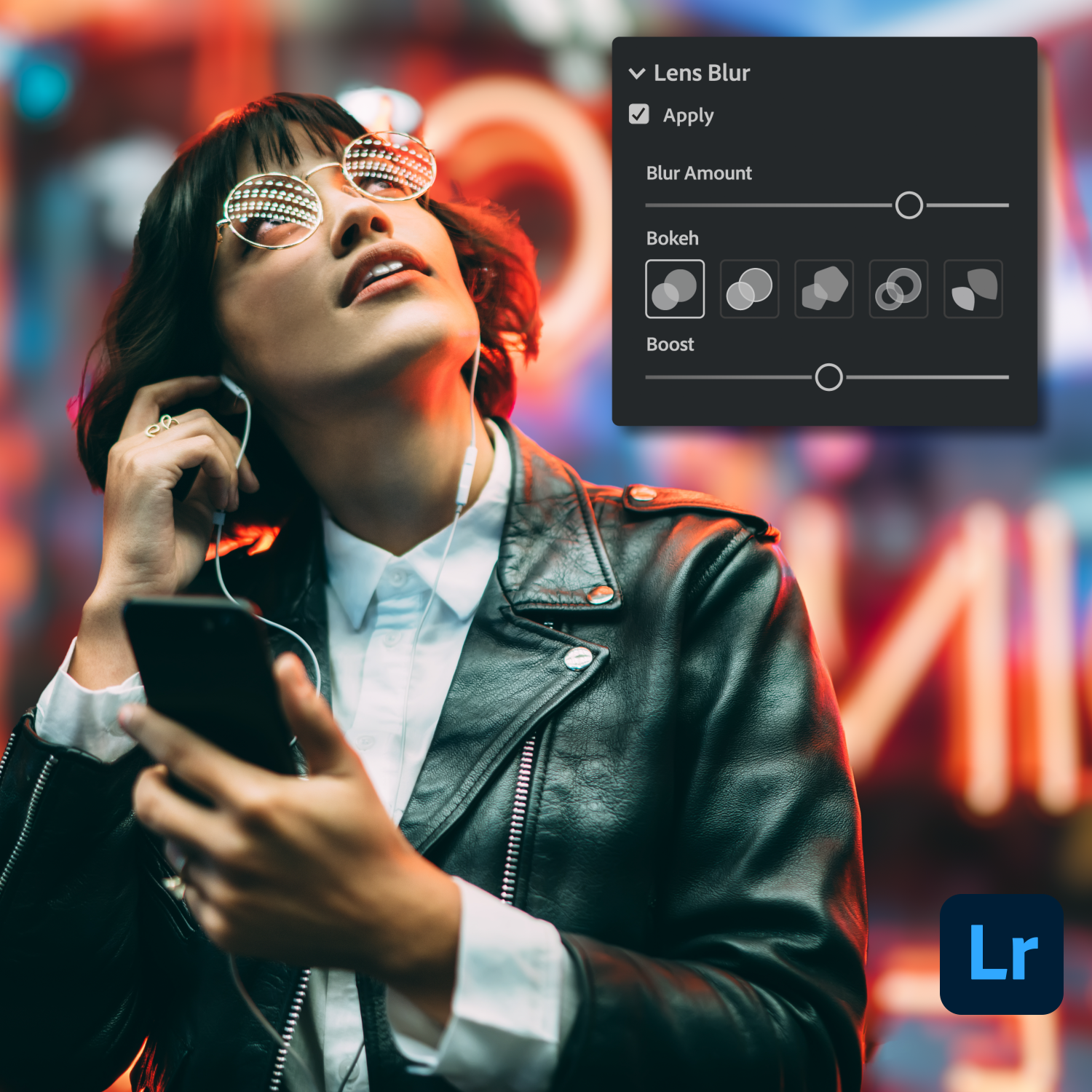
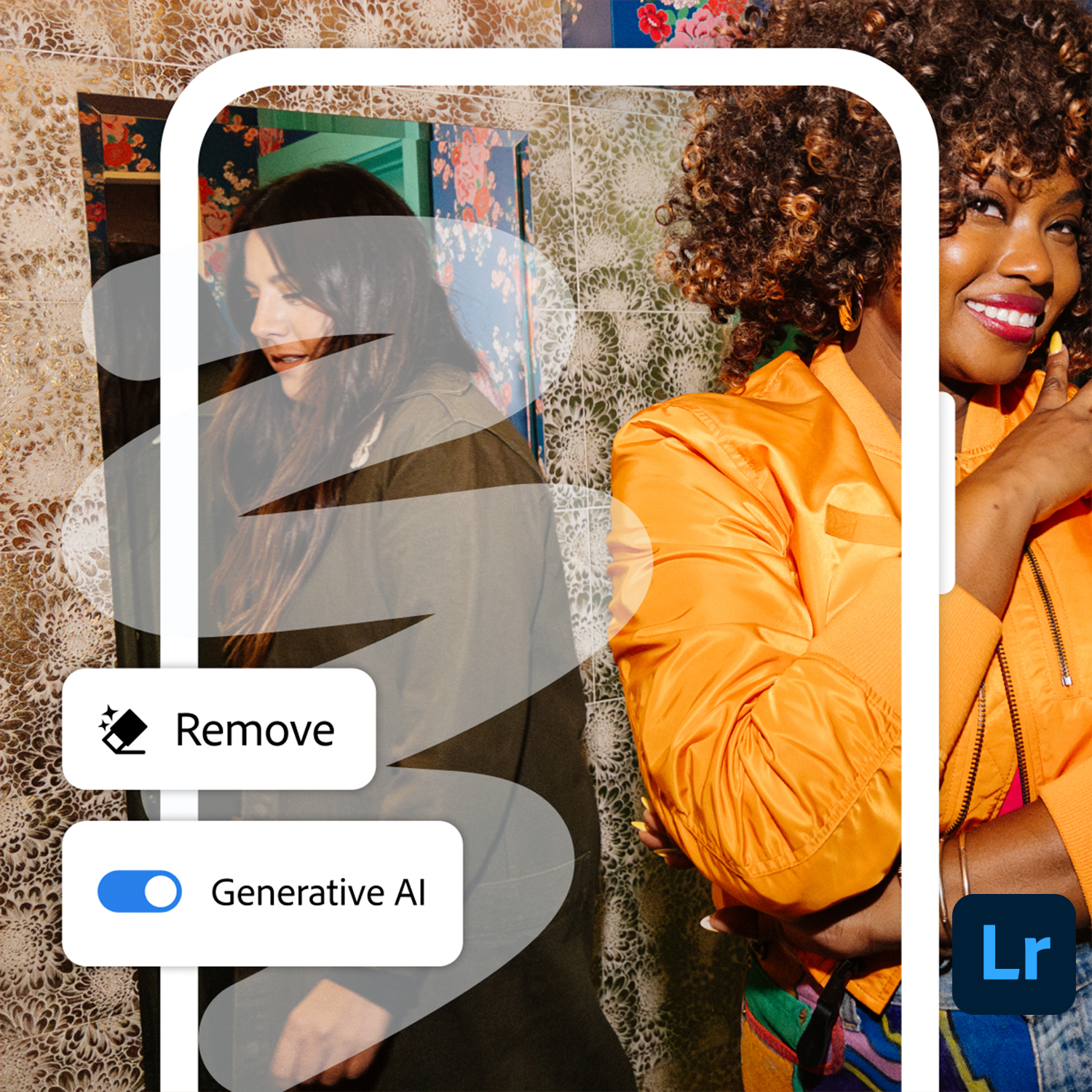
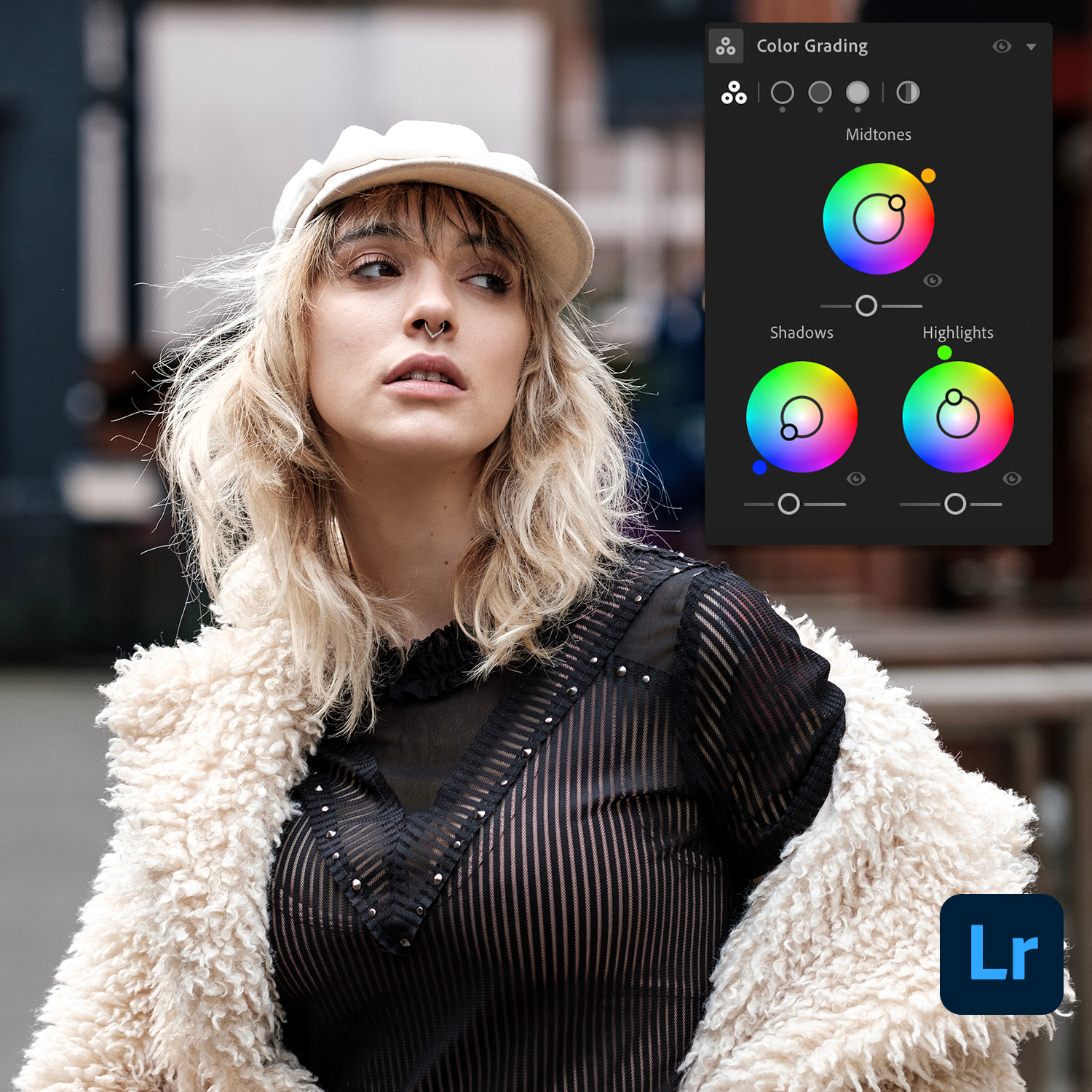
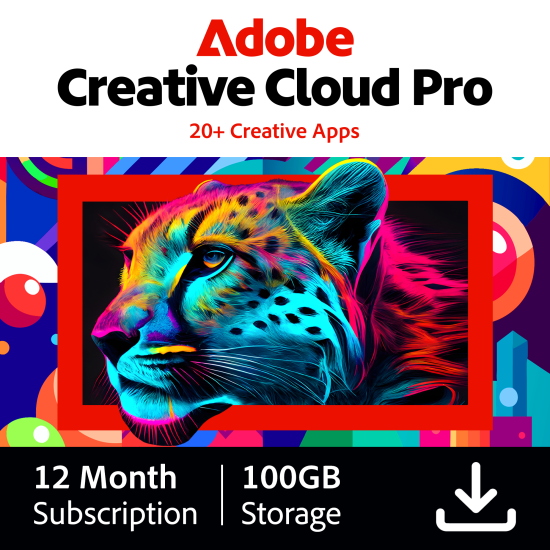
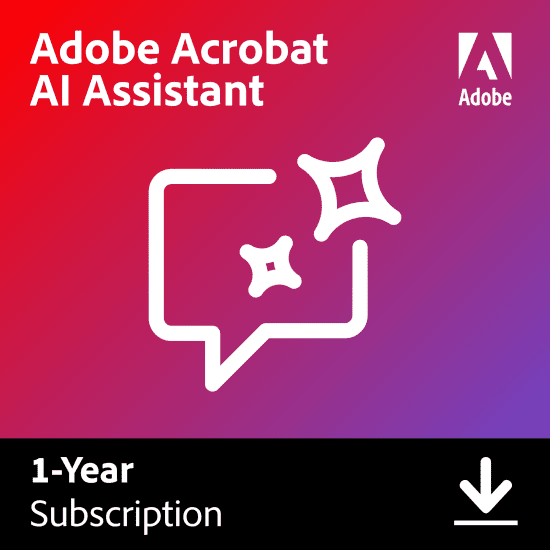
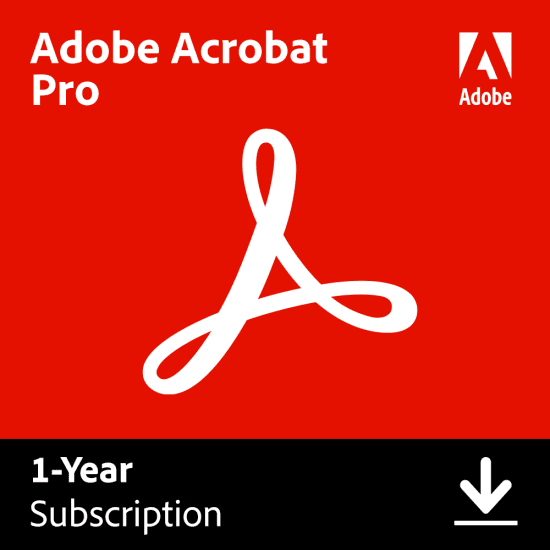
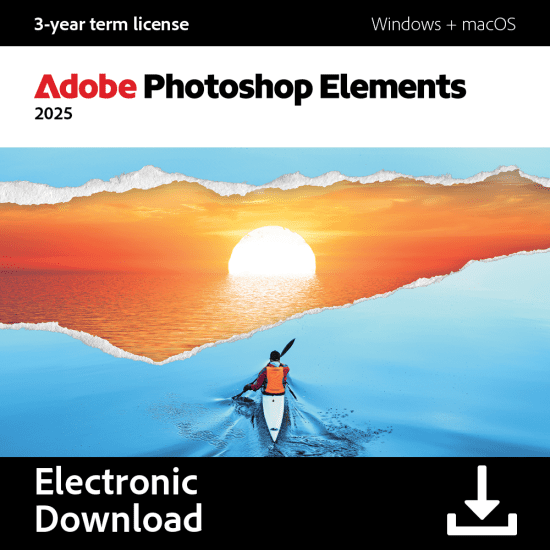
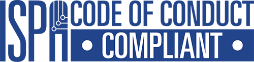





Reviews
There are no reviews yet.