Just purchased Adobe Acrobat Classic? Here’s how to get started with your subscription.
Step 1: Check Your Email for the Product Code
- Open the email that contains your Adobe Acrobat Classic 3Y ESD ZA product code.
- Copy the product code; you’ll need this for activation.
Step 2: Download Adobe Acrobat Classic
- Go to the Adobe Acrobat download page.
- Choose the correct version for your operating system (Windows or Mac).
- Click Download Now to begin the download.
Step 3: Install Adobe Acrobat Classic
- Once the download is complete, open the installer file.
- Follow the on-screen instructions to install Adobe Classic on your device.
Step 4: Launch Adobe Acrobat Classic
- After installation, open Adobe Classic from your Start menu (Windows) or Applications folder (Mac).
Step 5: Sign In or Create an Adobe Account
- When you launch Adobe Classic for the first time, you’ll be prompted to sign in or create an Adobe ID.
- If you already have an Adobe ID, sign in with your credentials.
- If you don’t have an Adobe ID, create one by following the on-screen instructions.
Step 6: Activate with Your Product Code
- After signing in, you’ll be asked to enter your product code.
- Paste the product code that you received in your email and click Activate.
- Adobe will verify your product code, and once verified, your Adobe Classic will be activated.
Step 7: Start Using Adobe Acrobat Classic
- Once activated, you can start using all the features of Adobe Acrobat Classic.
If you encounter any issues during activation, you ca
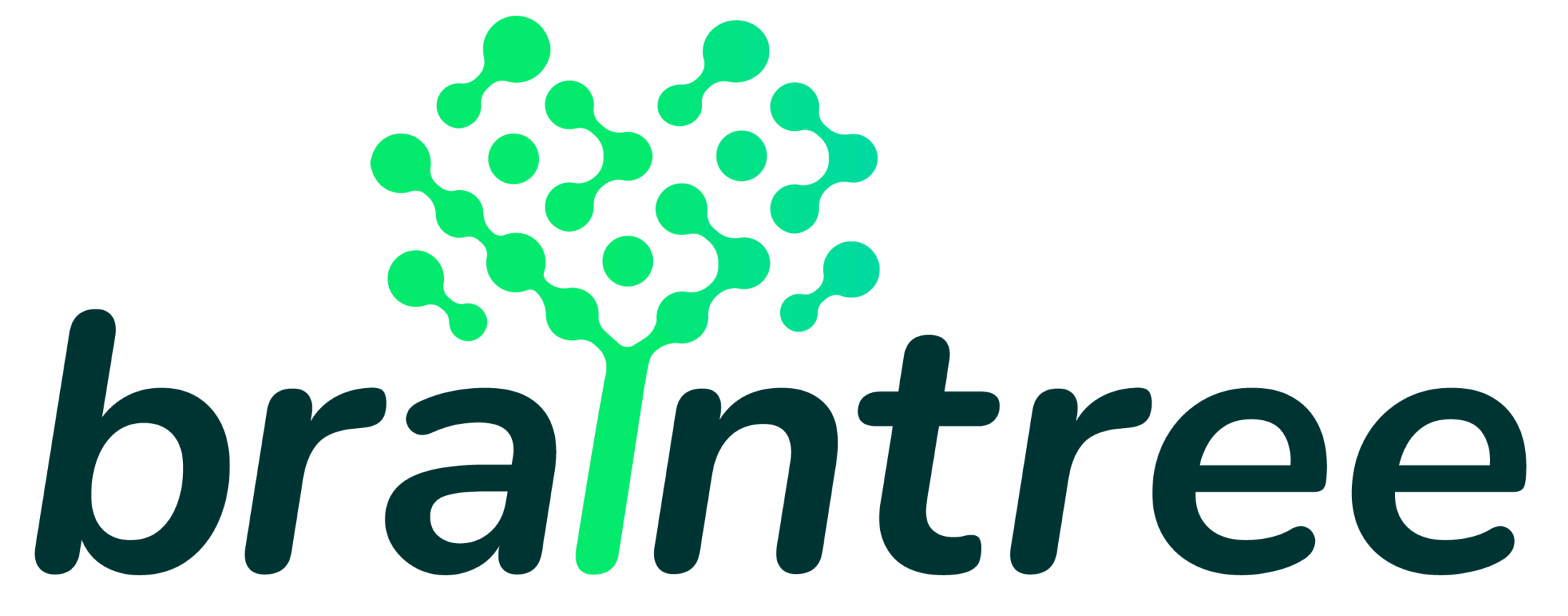
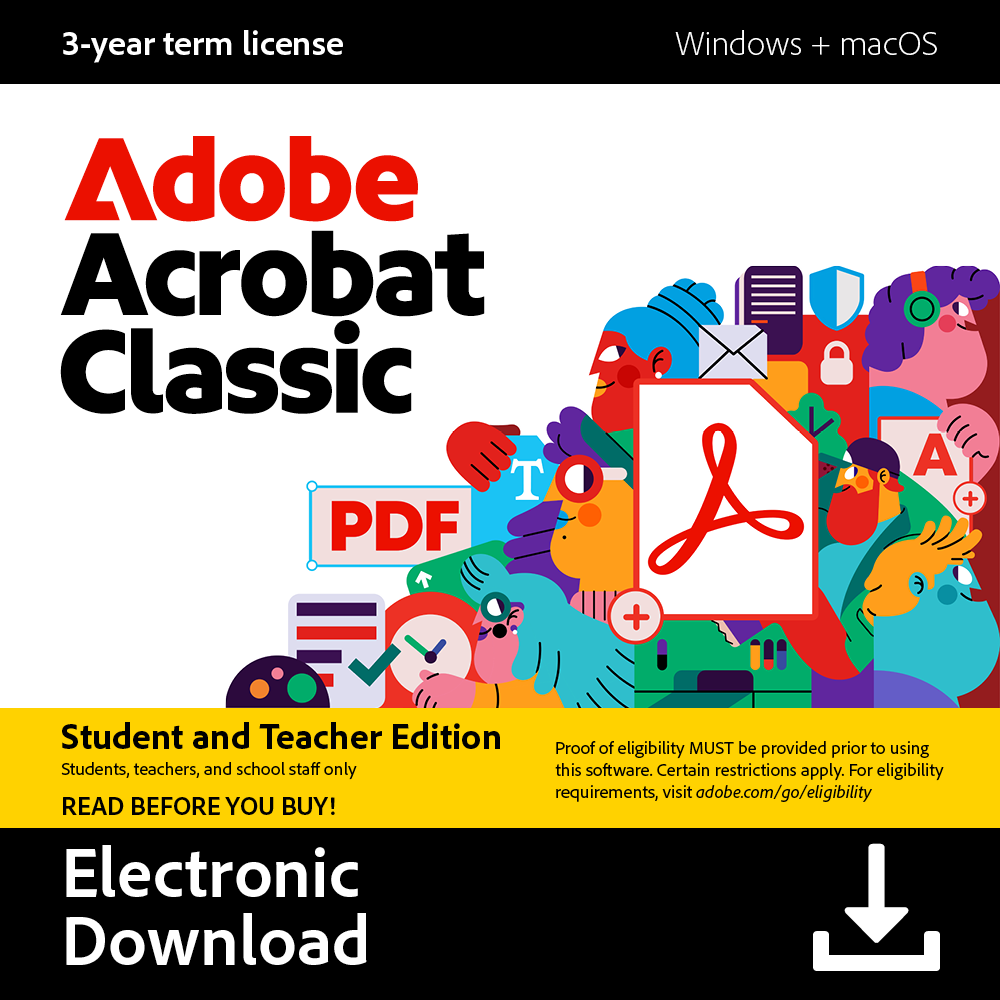
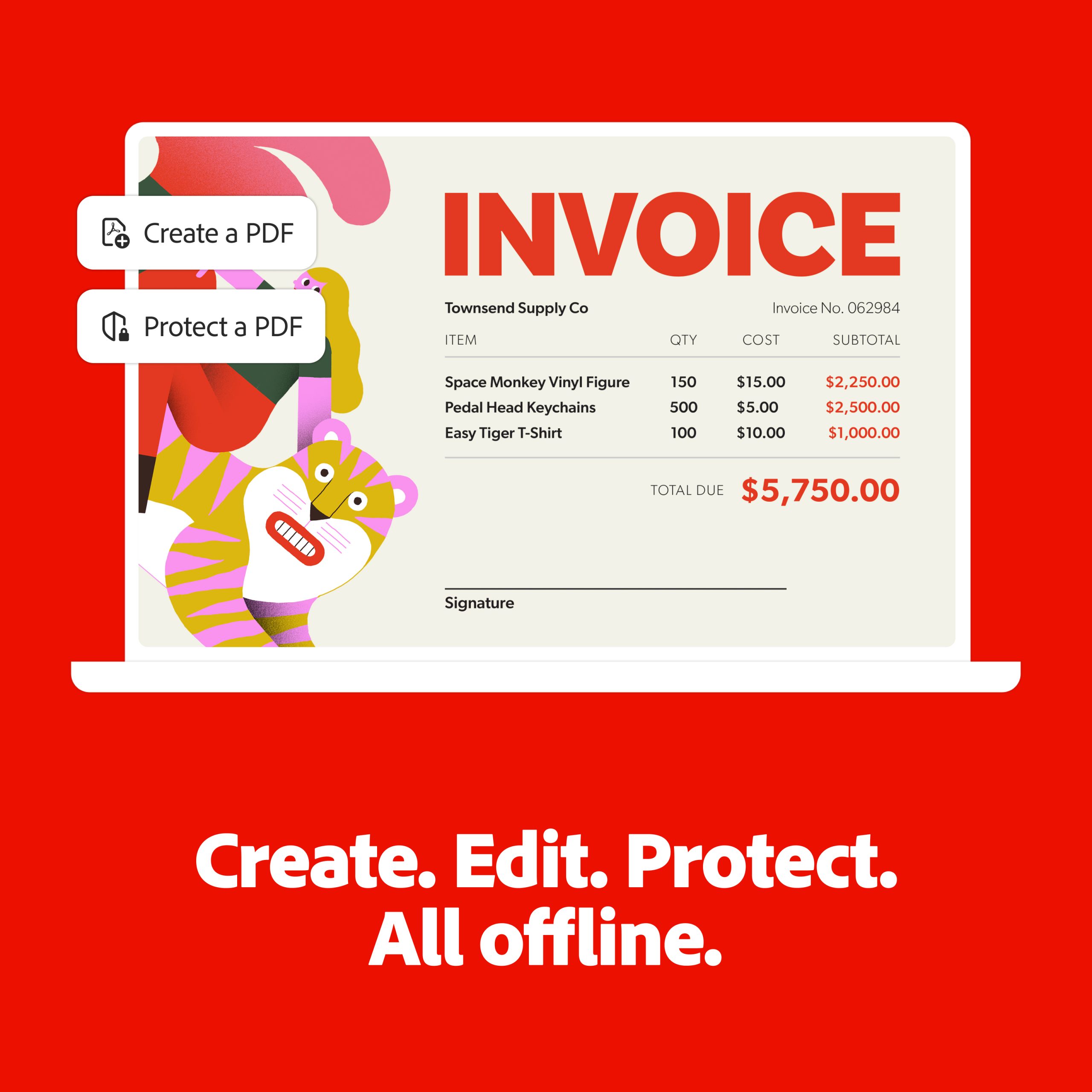
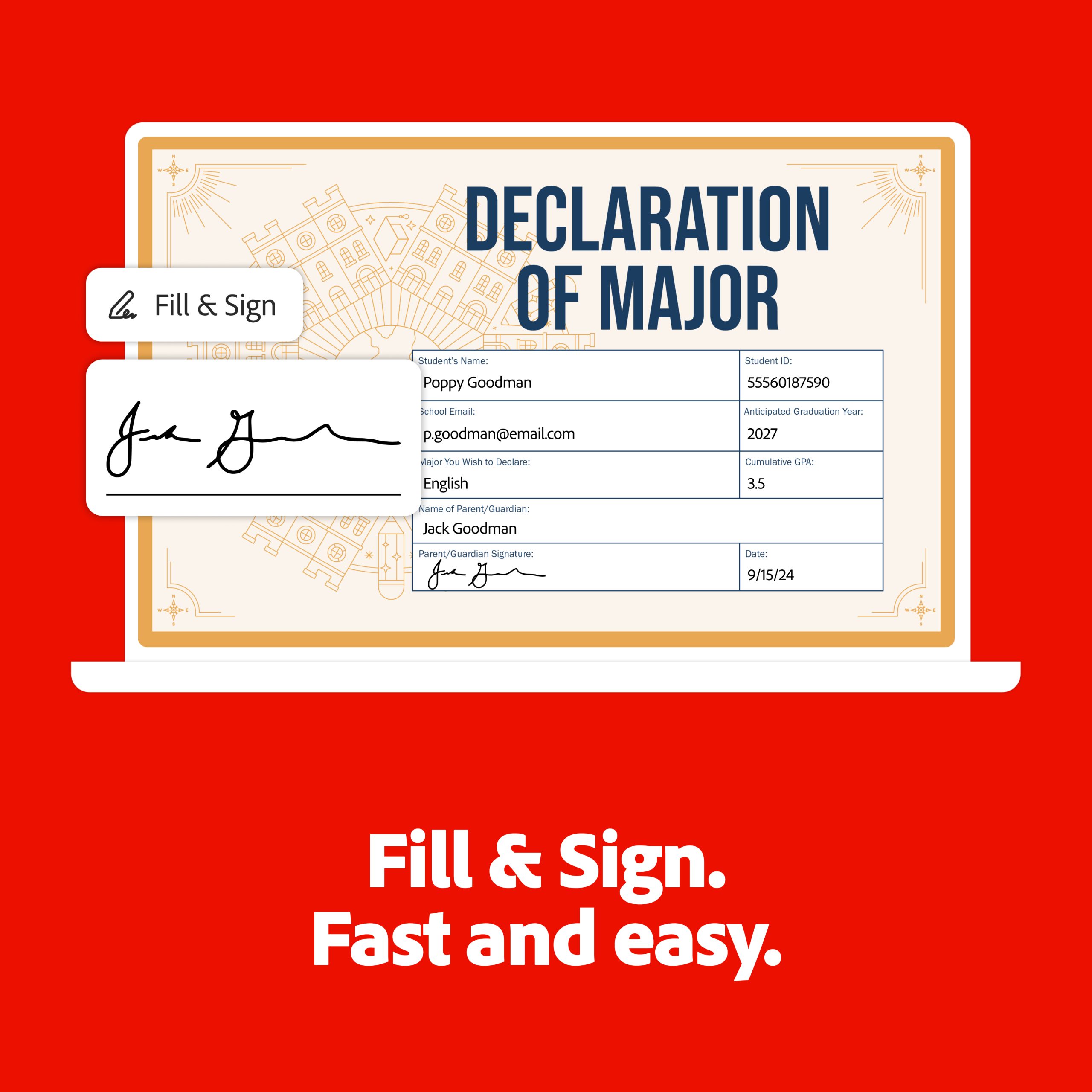
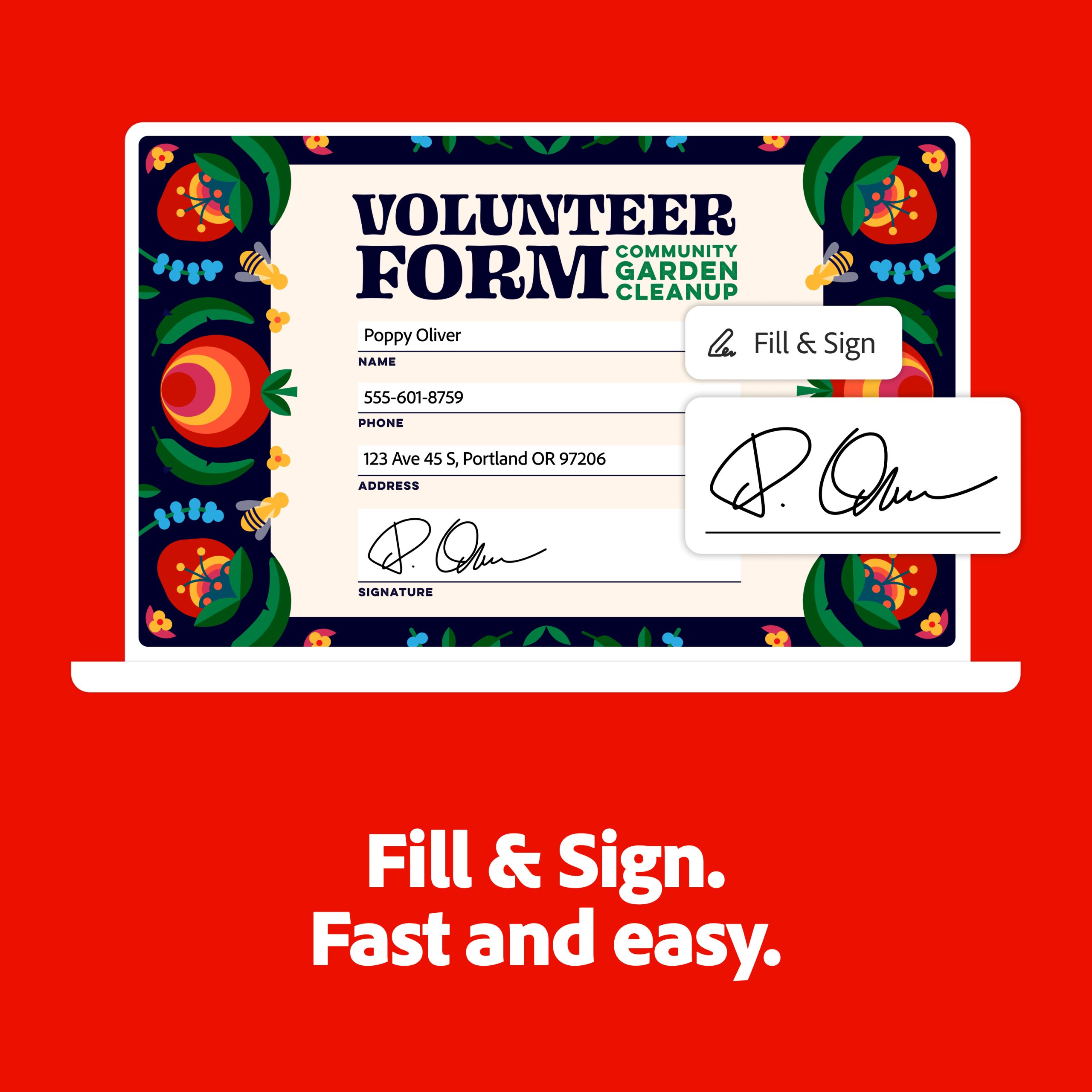
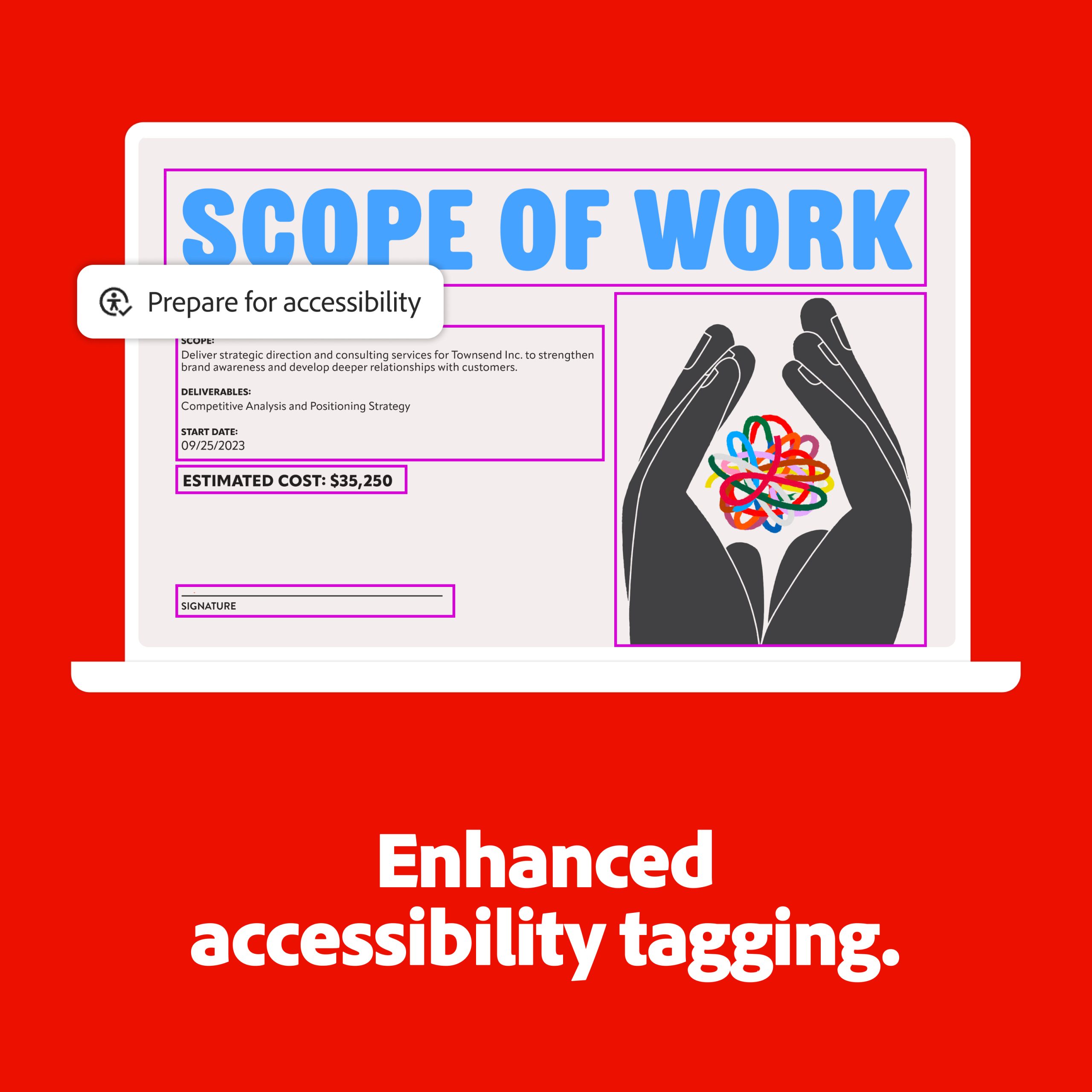
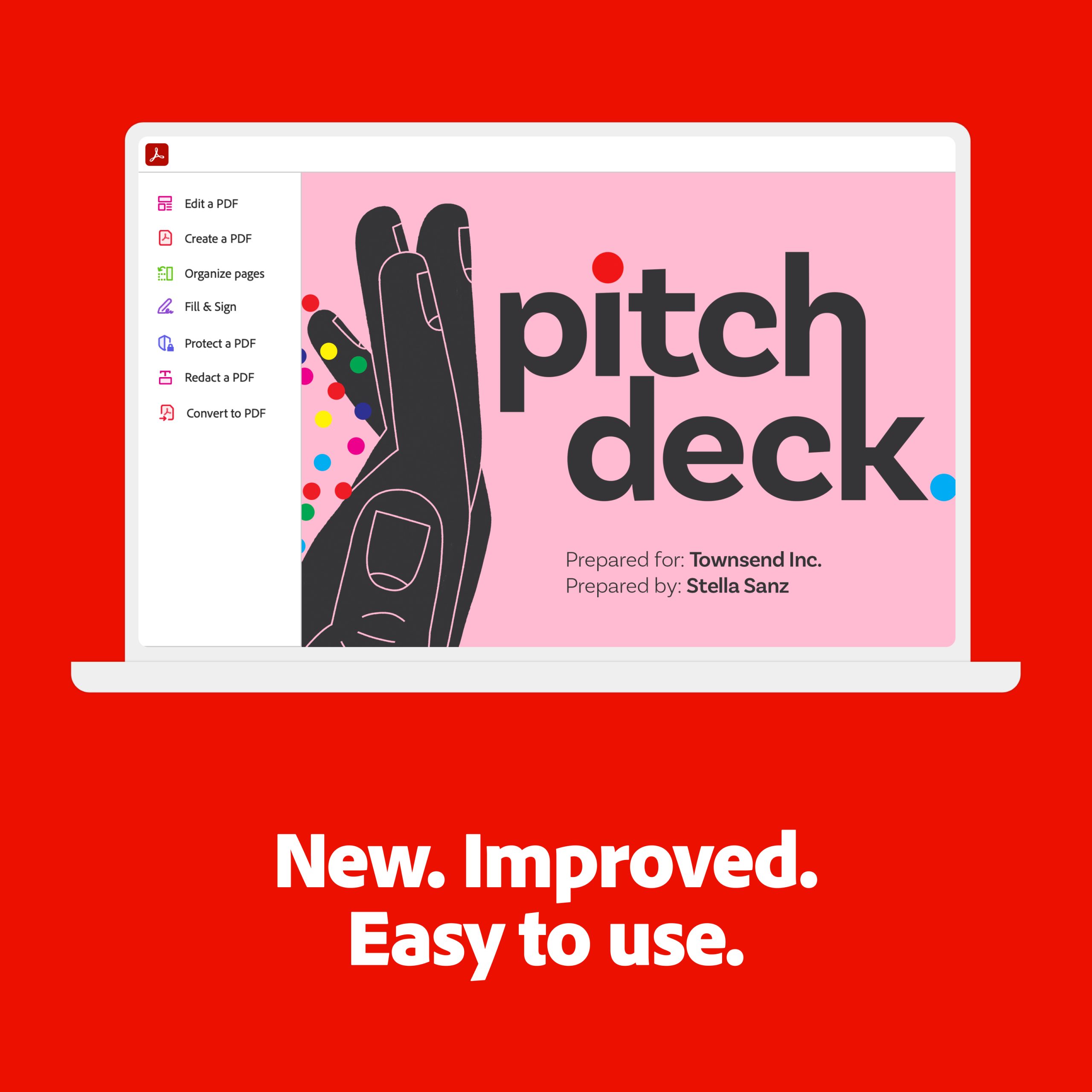
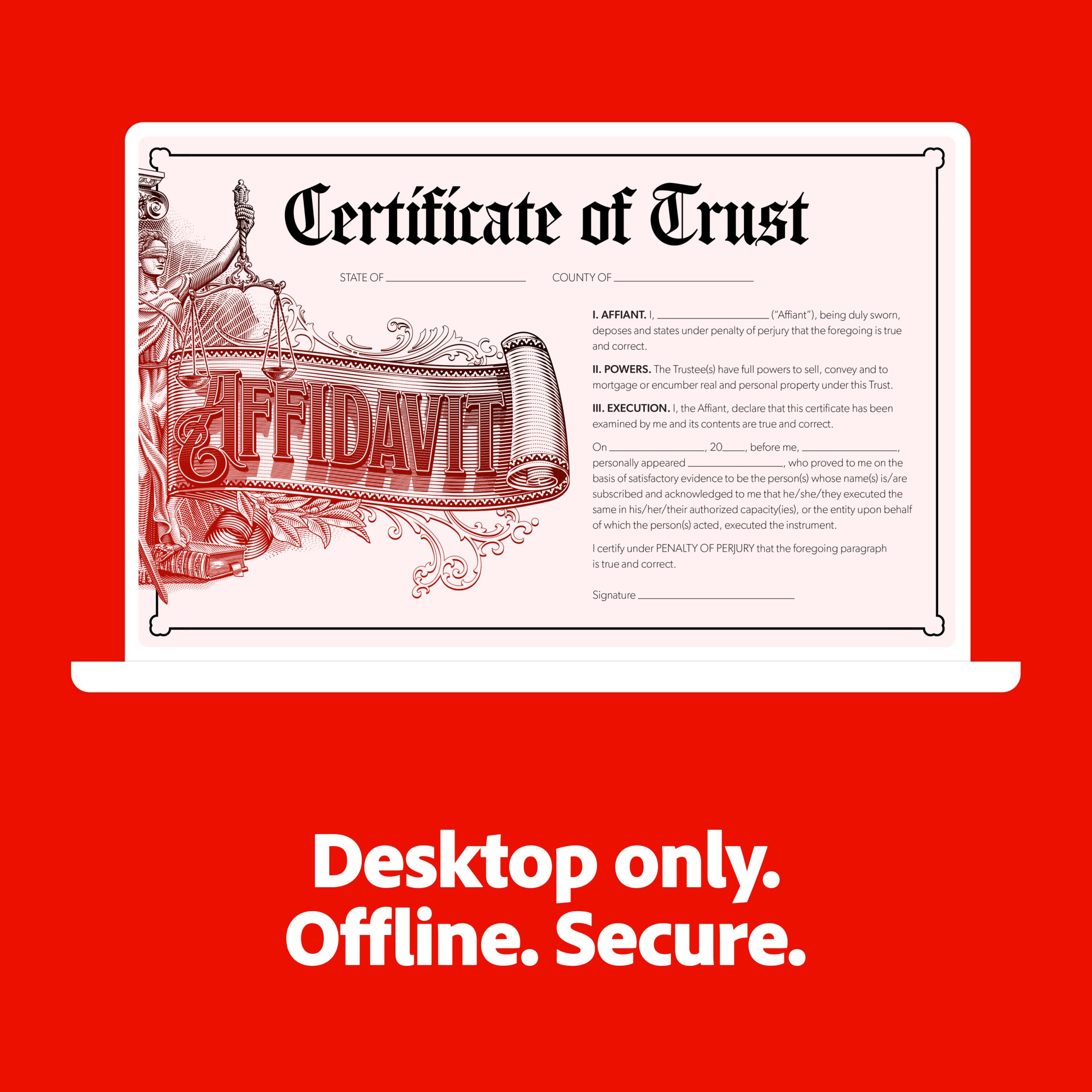
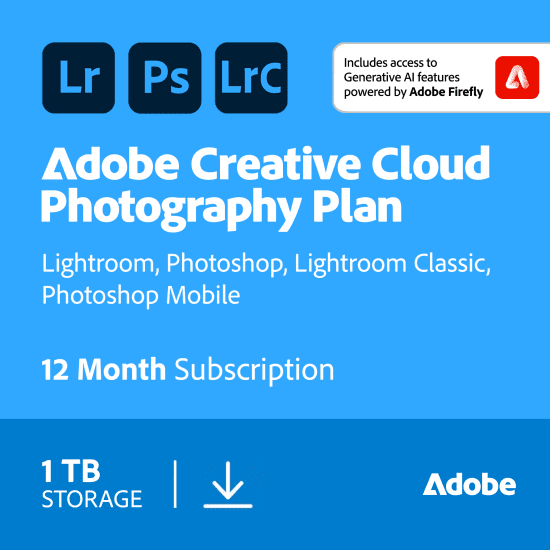
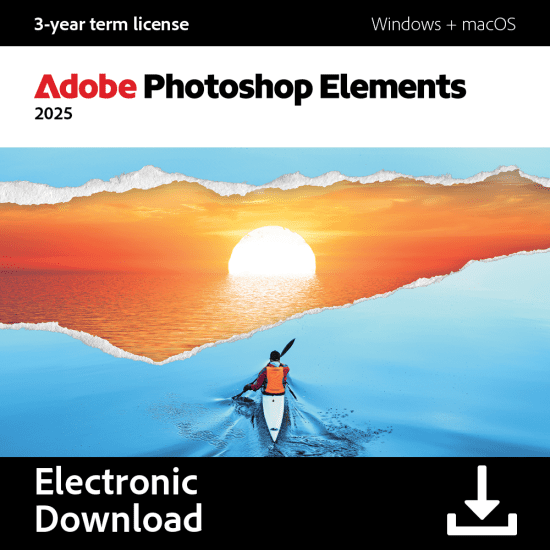
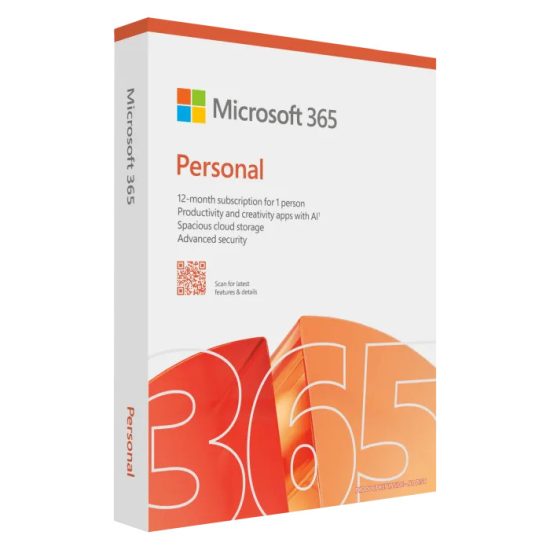
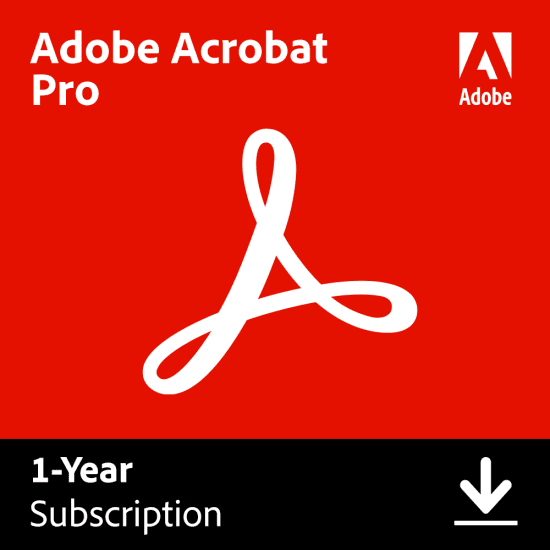
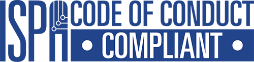





Reviews
There are no reviews yet.